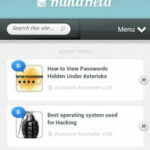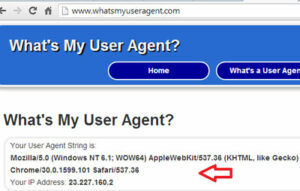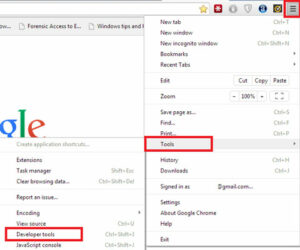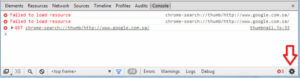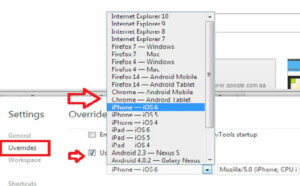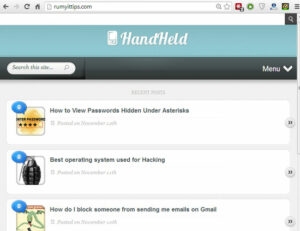How to Access Mobile Websites Using Your Desktop Browser :-
In these day 20-30 % internet traffic are coming from the mobile devices on the website. if any site is providing the Mobile view of website it,s good for readers and also good for SEO ( Search Engine Optimization ). Like in these day i am using my Samsung note to read my own website and i find very easy to read my own website contents because my website is also providing the mobile view to my readers. Have you ever thing about How web-server knows about your device or browser ?
Each browser comes with a User agent,
A user agent is a “string” – that is, a line of text – identifying the browser and operating system to the web server. This sounds simple, but user agents have become a mess over time.
When your browser connects to a website, it includes a User-Agent field in its HTTP header. The contents of the user agent field vary from browser to browser. Each browser has its own, distinctive user agent. Essentially, a user agent is a way for a browser to say “Hi, I’m Google Chrome on Windows” or “Hi, I’m Safari on an iPad” to a web server.
if you want to know what your browser User agent then navigate to http://www.whatsmyuseragent.com/ , it will show you information about your User agent.
Now in the case of visiting mobile website on your Desktop browser, you need to be change your user-agent then to appropriate device.
used browser for this post is Google Chrome, Open Developer Tools with Ctrl + Shift +I or navigate to Settings > Tools > Select Developer Tools option.
now in the Developer option, click on the Setting option in the right-pane side in down.
Now click on the Override option and enable the user agent option and From the dropdown menu select the device where you want to see your mobile device.
Now in the same browser windows open your website that you want to view on your Desktop. it will open your Mobile website.
Note :- This will work only when your Developer tool is open, after closing your developer tool, your browser will reset to default settings.
Enjoy your Mobile site view on your Desktop browser.
Also Check :-
How to Test Your Website Under Different Screen Resolutions How to Fix the Website Ahead Contains Malware in your website How to check a Website for a Virus How to Browse an Old Version of a Website Download An Entire Website For Offline Reading Perform Website Performance and Optimization Test Easy Trick to Submit Your Website on DMOZ DirecoryHope you like my post.How to Access Mobile Websites Using Your Desktop Browser. Please Share with others.