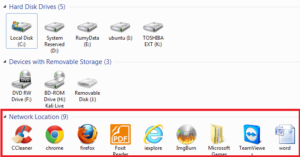
Adding Direct links to files and Folder in Computer view in Windows Explorer :-
The navigation area in Windows Explorer lets you get to any file or folder on your PC. You can click on the different drives, directories and files and for frequently required files and applications, you can add shortcuts right in the first screen you see. For this purpose, you must first ensure that the Windows Explorer shows hidden folders and files.
Click ‘Organize | Folder and search options‘ and make sure that the ‘Show hidden files, folders and drives‘ option is activated under ‘View’.
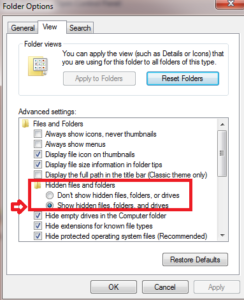
Now Navigate to C:User[user name] AppData Roaming Microsoft Windows Network Shortcuts in Windows Explorer.
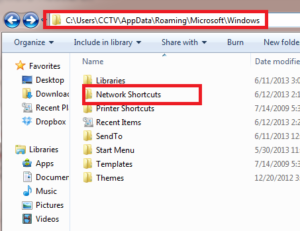
Create additional shortcuts to folders and programs by clicking the right mouse button in an empty area of the Explorer window and then clicking on ‘New’ | ‘Shortcut‘ in the context menu.
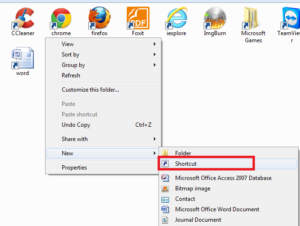
In the future, these will appear in your Explorer window below ‘Network addresses‘ whenever you select ‘Computer’ from the navigation pane.
Hope you like my post Adding Direct links to files and Folder in Computer view in Windows Explorer. Please Share with others.

