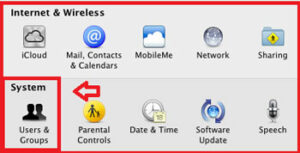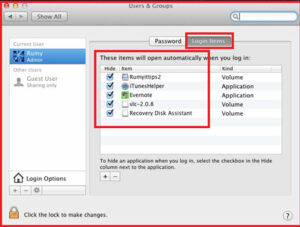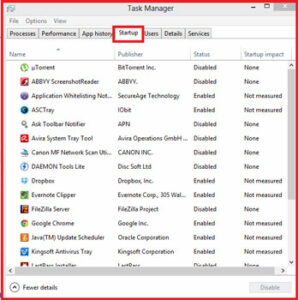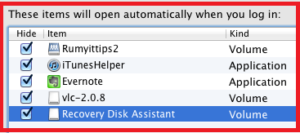 How to Control Startup Applications in MAC OS :-
How to Control Startup Applications in MAC OS :-
Is your Mac booting slowly ? it could be that you are using the new Resume feature in Lion or you simply have a lot of application that launch at boot up.
If your situation is the letter, there’s a very simple solution – disable the the applications you are not using the right away from starting at bootup.
Today i am going to show you how to control startup applications in mac OS.
Click on the Apple icon on the Menu bar and then click on the System Preferences
when the System preferences windows opens click User & Group in system row.
in the Users & group window, click on the Login items tab and view the list of applications that launch when your mac boots up.
you can choose to hide the application when it first launches or you can remove it from the list altogether. to hide the application select the check box in the hide column next to the application name.
If you wish to keep the application from launching click the [ – ] or Remove button after selecting the application from the list.
You can also add other applications to launch automatically that are not listed by clicking the [ +] or Add button.
In Windows :-
You can easily manage the startup application with the msconfig command in the run menu in the Windows xp and 7. in windows 8, you can manage with the Task manger.
Enjoy the faster bootup again.
Hope you like my post.How to Control Startup Applications in MAC OS. Please share with others.