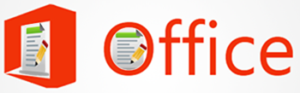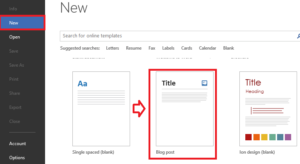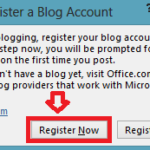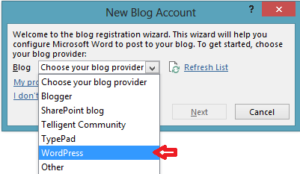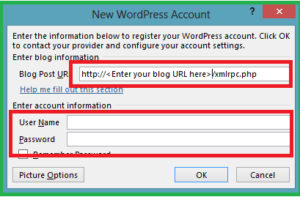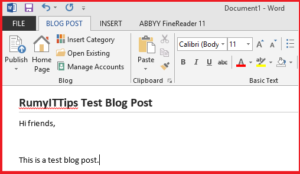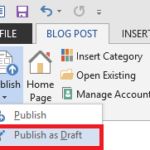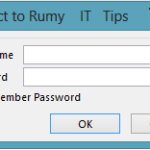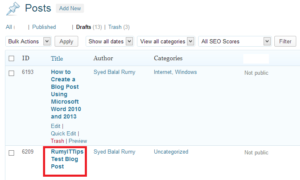How to Create a Blog Post Using Microsoft Word 2010 and 2013 :-
If you are a blogger, it,s very good for you to use the Microsoft word to publish your blog post. Microsoft start their blog post feature with office 2007 but it,s enhanced with office 2010 and 2013.
Today i am going to show you How to Create a Blog Post Using Microsoft Word 2010 and 2013 ?
Open Microsoft word > New and select the Blog post option. and click on the create option.
now click on the register Now option to register.
now choose your blog provider
now enter your blog url with your authentication
after successful authentication, it will give you message about successful authentication.
now create your post. Enter your heading of post and content.
Now click on the Publish option and choose Publish or Publish as draft option. Recommendation is Publish as draft because you can easily review your content with preview option.
Now enter your credentials to connect with your blog
this will save your blog as draft
Enjoy your blogging with Microsoft word.
Hope you like my post.How to Create a Blog Post Using Microsoft Word 2010 and 2013. Please Share with others.