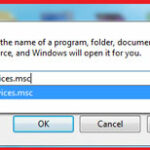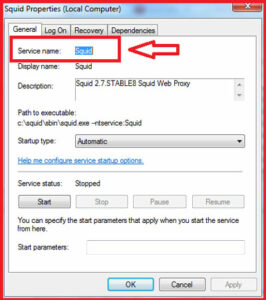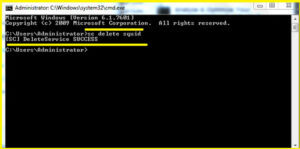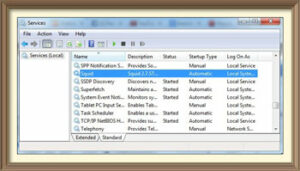 How to Delete a Windows Service in Windows :-
How to Delete a Windows Service in Windows :-
Virus and Malware program often installs itself as a Windows service in order to load when Windows is started. This allows the virus and malware to run and control designated functions without requiring user interaction. Sometimes, antivirus software removes the malware but leaves the service settings behind.
Instead of just disabling a service, you can alternatively completely delete the service. This technique can be especially helpful if you have installed some piece of software that doesn’t uninstall correctly, and leaves an item in the service list.
Today i am going to show you How to delete a Windows services.
In my case i want to delete a Squid services from the Windows services.
In the case of delete a windows services , you need to find the name of windows services.
Open the Windows services with services.msc from the Run command.
now double click on the services that you want to delete. You will find the service name here.
Now open the command prompt with Run As Administrator.
The syntax used to delete a service is sc delete ServiceName .
Now in my case i want to delete squid services, so my syntex will be
sc delete squid
Caution :- Be careful in deleting a windows services. may be it will affect the windows performance.
Hope you like my post.How to Delete a Windows Service in Windows. Please Share with others.