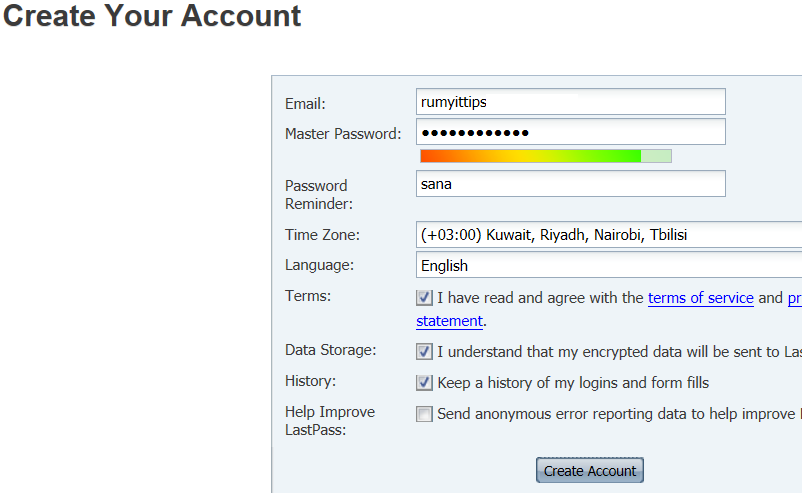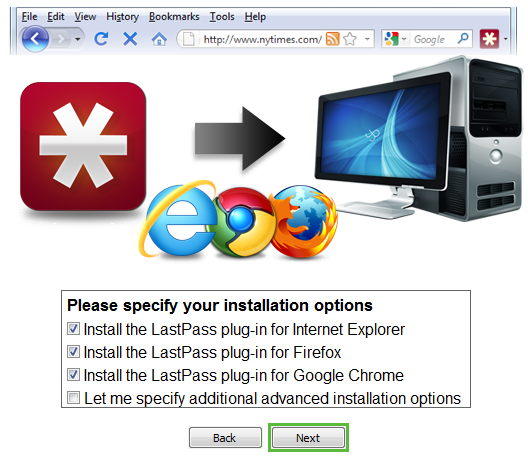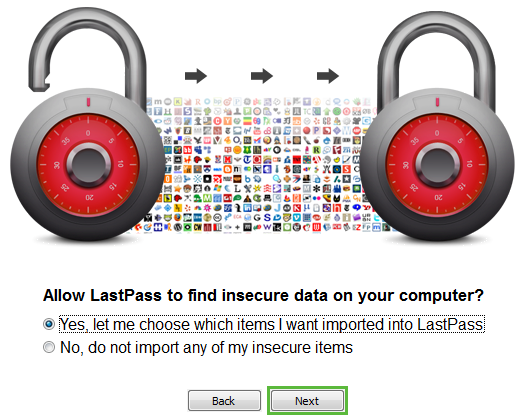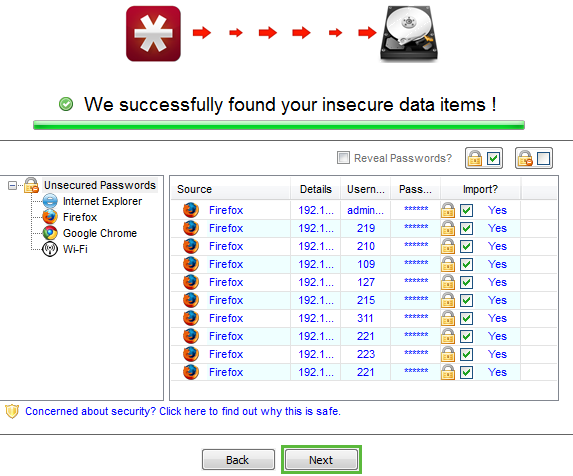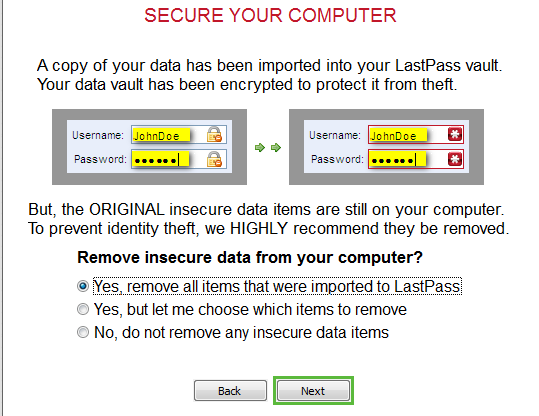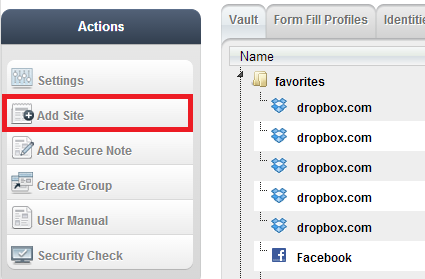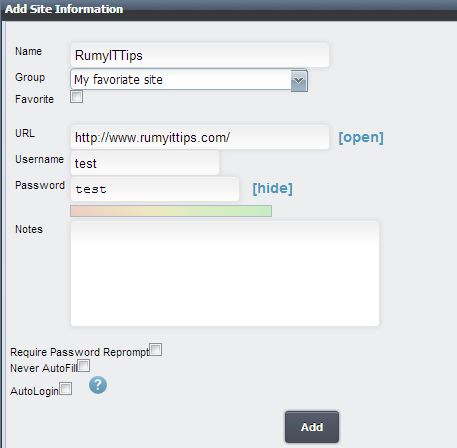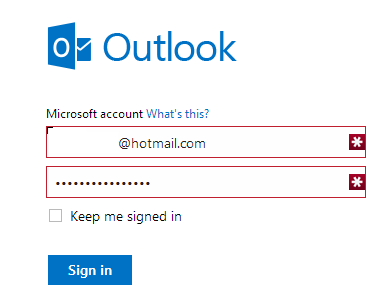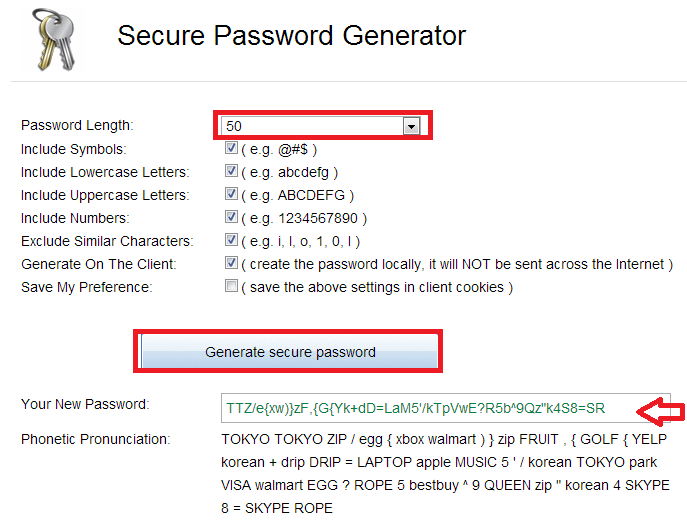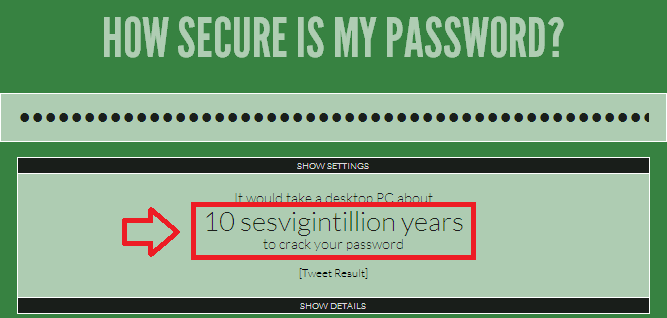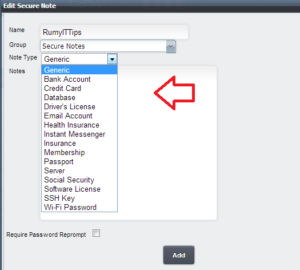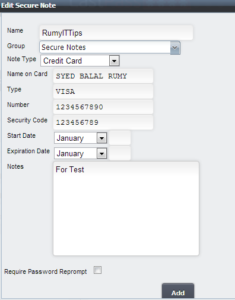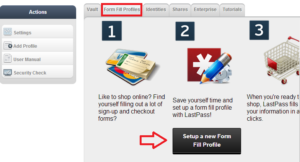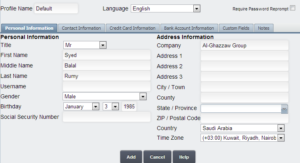How to protect your passwords with LastPass :-
Passwords are one of the main important thing that we need to be remember. To remember one password is simple, but what about remembering complex passwords for many sites. It,s really hard work. In this situation you need a Password Manager that will manage your password. You need to be remember only one master password. So lets started with LastPass Password manager.
https://www.youtube.com/watch?feature=player_embedded&v=RM0fzHxMASQ
key features of “LastPass“:-
Stop remembering passwords:- Your LastPass master password is the only password you’ll ever need.
Automatically fill forms:- Set up multiple ‘profiles’ and automatically fill your personal information into web forms accurately and safely.
Stop typing in passwords:- Easily log into your websites seamlessly with a single click of your mouse button.
Protect against identity theft:- Your sensitive data is encrypted on your PC. Only your LastPass password can unlock your data and only YOU have it.
Using multiple browsers/computers:- Your data is securely synchronized across all devices giving you access to it anywhere at anytime.
Store other types of data securely:- Your LastPass vault isn’t limited to only securely storing usernames and passwords – ANY confidential text data can be placed in your vault for safe keeping.
Signing Up For and Installing LastPass :-
First you need a One LastPass account. Open https://lastpass.com and create your free account. It is recommended to download apps on desktop. i am going to show on windows platform. but it,s for other platform also.
Now install for all browsers
Choose option, I already have account or create account from here. and Login in LastPass. Now Choose the option ” Yes let me choose which item i want to import in LastPass ”
It will automatically select your insecure password.
Now it will automatically secure your computer.
Now your installation done.
Now login in your Last pass and click on the Add Site option to add your sites
Now add your sites
Now it will comes automatically in your sites login
If you are really concerned on password security. Choose Strong password. Open http://passwordsgenerator.net/ and Choose your password length (1-50).
Now change you old week passwords with New secure passwords. and Left other things on LastPass.
If you want to check How secure is your password. Open howsecureismypassword.net/ and enter your password. It will show you how secure is your password.
Enjoy your one Master Password for all your Sites.
Secure Note :- Lastpass Secure note feature is really amazing for your securing your Bank Account , Credit card, Health Insurance and other important information in secure valut.
It will store your all information. it will protect your account with secure login
Auto Fill Form :- Auto Fill Form is really helpful for those person who don’t want to waste their time to fill the application form on many website. Just create one AutoFill form and left other work on Last Pass.
Go to Form Fill option and Click on the “Setup a New Form Fill Profile”
and enter your details
Hope you like my post.How to protect your passwords with LastPass. Please Share with others.