VLC is one of the most popular Audio or Video player that we are using for play our favorite movies. VLC media player is a highly portable multimedia player for various audio and video formats as well as DVDs, VCDs, and various streaming protocols without external codec or program.
Related Post How To Get The Most From VLC Media Player
It can also be used as a server to stream in unicast or multicast in IPv4 or IPv6 on a high-bandwidth network.
VLC can play:-
- MPEG-1, MPEG-2 and MPEG-4 / DivX files from a hard disk, a CD-ROM drive, and so on
- DVDs, VCDs, and Audio CDs
- From satellite cards (DVB-S)
- Several types of network streams: UDP/RTP Unicast, UDP/RTP Multicast, HTTP, RTSP, MMS, etc.
- From acquisition or encoding cards (on GNU/Linux and Windows only)
Sometimes in movie we need to record particular action scene or favorite songs.
Today i am going to show you how to use your favorite VLC player as a video recorder.
Step 1 :- Open your video file with VLC media player.
Step 2 :- Enable Advanced Control Option through View menu
Step 3 :- After enabling Advanced Controls option, now vlc will show you Record option in down menu.
When you want to record your favorite scan just press on the Record button, it will start the recording and whenever you want to stop again click on the record button.
Step 4 :- Now your new video file is available in your LibrariesVideos folder.
Record Your Video :-
With VLC, you can easily record your own video using your webcam. Go to Media menu > Select the Open Capture Device option.
then go to Video Device Menu and Select your webcam, then click on the Play option to record your videos.
Updated Post How To Record Your Screen With VLC Media Player
You may also like to read Use the Hidden features of VLC Media Player




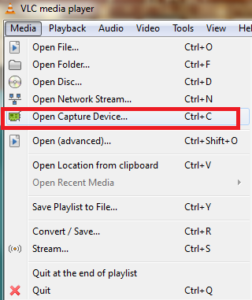
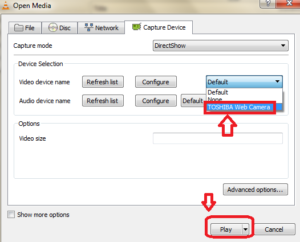

puedo integrar en copando grabar en una pagina web?