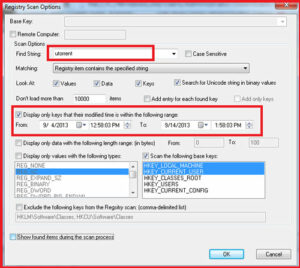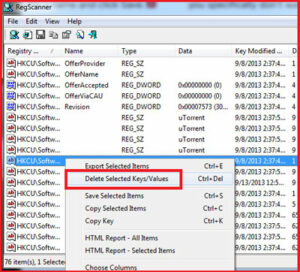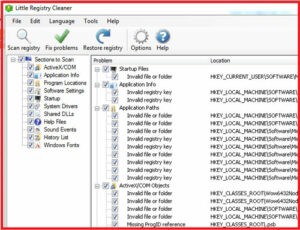How To Remove Obsolete or Unwanted Items From Windows Registry :-
How To Remove Obsolete or Unwanted Items From Windows Registry :-
A program that’s proved difficult to uninstall can leave behind Windows Registry entries associated with it, Which you’ll need to root out and delete. The Windows Registry Editor’s Find Tool will only show one instance at a time.
Today I am going to show you Best Registry scanner program for Remove Obsolete or Unwanted Items From Windows Registry ?
1. RegScanner v2.01 (Download Now )
RegScanner is a small utility that allows you to scan the Registry, find the desired Registry values that match to the specified search criteria, and display them in one list. After finding the Registry values, you can easily jump to the right value in RegEdit, simply by double-clicking the desired Registry item. You can also export the found Registry values into a .reg file that can be used in RegEdit.
In the Find String option enter the name of program that you want to delete, you have also option for date , click on the Ok.
now right-click on the registry entry and select the Delete Selected Key/Values to delete the particular entry.
2. Little Registry Cleaner ( Download Now )
Little Registry Cleaner is a software that can help you improve the performance level of your system by getting rid of any invalid entries in your Windows registry.
The interface of the program is simplistic and intuitive. Before initiating the scanning process, you can select the registry sections that you want Little Registry Cleaner to analyze.
These areas revolve around ActiveX and COM, applications information, program locations, software settings, startup items, system drivers, shared DLLs, the help file, sound events, history list and Windows fonts.
Once the scanning process is done, you can check out the problem type and location for each entry. Simply select the ones you want to get rid off and enable Little Registry Cleaner to fix the problems.
3. CleanAfterMe ( Download Now )
CleanAfterMe allows you to easily clean files and Registry entries that are automatically created by the Windows operating system during your regular computer work.

With CleanAfterMe, you can clean the cookies/history/cache/passwords of Internet Explorer, the ‘Recent’ folder, the Registry entries that record the last opened files, the temporary folder of Windows, the event logs, the Recycle Bin, and more.
4. RegDllView ( Download Now )
RegDllView is a small utility that displays the list of all registered dll/ocx/exe files (COM registration). For each registered file, you can view the last date/time that it was registered, and the list of all registration entries (CLSID/ProgID).

RegDllView also allows you to unregister dll/ocx files that you don’t need on your system anymore. If you have dll/ocx files that don’t exist on your system anymore, but their registration entries are still exist in your Registry, you can manually remove these entries by using ‘Delete All Entries For Selected Files’ option.
Hope you like my post.How To Remove Obsolete or Unwanted Items From Windows Registry. Please Share with others.