
How to Use LogMeIn Hamachi to Access Your Files Anywhere ?
Whether you worded at home or your office, you want to access your files anywhere. Like in my case i am using my office PC in my Office and my Laptop in my room for my lab. But the main thing is my some files are in my laptop and some files are in my office PC. So i need to be access my files from anywhere. However i have Watchguard SSL VPN for my office use. But today i am going to show you How to Use LogMeIn Hamachi to Access Your Files Anywhere ?
LogMeIn Hamachi is a VPN service that easily sets up in 10 minutes, and enables secure remote access to your business network, anywhere there’s an Internet connection.
It works with your existing firewall, and requires no additional configuration. Hamachi is the first networking application to deliver an unprecedented level of direct peer-to-peer connectivity. It is simple, secure, and cost-effective.
Advantages of LogMeIn Hamachi:-
- LAN over the Internet – Arrange multiple computers into their own secure network, just as if they were connected by a physical cable.
- Files and Network Drives – Access critical files and network drives.
- Zero-configuration – Works without having to adjust a firewall or router.
- Security – Industry leading encryption and authentication.
- Cost Effective – Free for non-commercial use.
So lets start, Download and install LogMeIn Hamachi. Now click on the Power button to start your VPN.
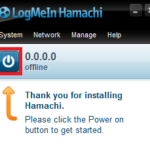
Click on the Network option and select the Create Network Option. and Enter your Network name
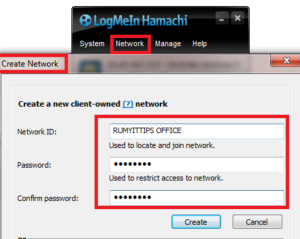
Now your Network VPN is ready on this computer
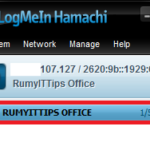
The network is created but there is only one computer in the network. To get other computers in the same network you’ll have to install LogmeIn Hamachi on them and set it up just like you did on the first computer but instead of creating a new network, click join an existing network and enter the network ID and the password.
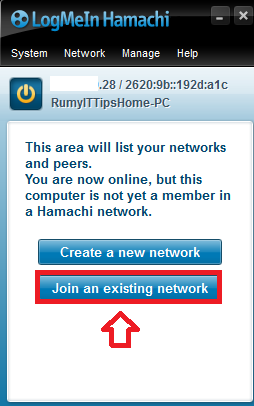
Now you need to be Share your Drive or Folder that you want to share. Same like LAN. Like in my case i want to Share my one drive. Right Click on the drive and select the option Share with option .
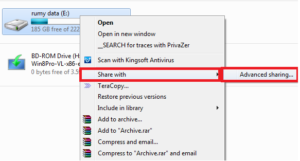
Goes to Advanced Sharing and select the Advanced Sharing option. Select the option Share this Folder. Click on the Permission tab and Select Everyone and give the full right and Click on OK.
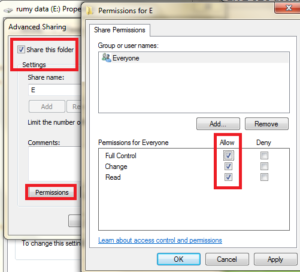
Now select your VPN and Right click on it and Select the Browse option.
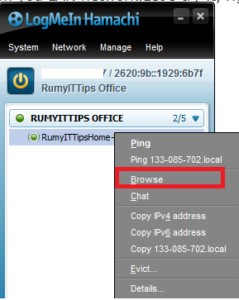
It will show you Shared drives. Now Right-click on the shared folders and select the Map-Network drive option.
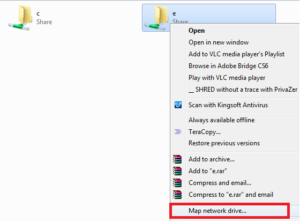
Now your Network folder is show in windows explorer.
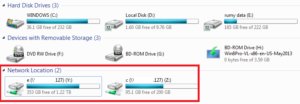
Enjoy your files anywhere.
Hope you like my post How to Use LogMeIn Hamachi to Access Your Files Anywhere. Please Share with others.


