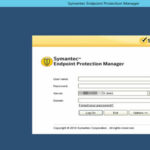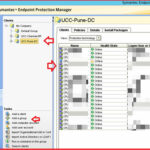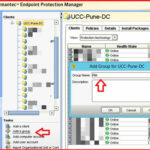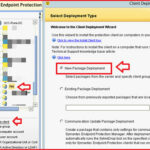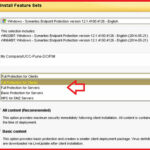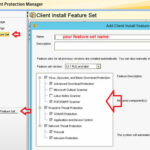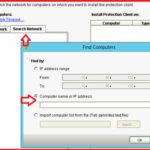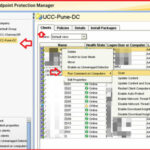How to Install a Endpoint protection on a Client PC with SEPM :-
Endpoint protection is always required, regardless of the type of system one works on, be it a physical or a virtual one. It is a software solution developed to secure servers, desktop, laptops and virtual environments against a wide range of threats.
Endpoint protection can monitor the prevalence and security rating of almost any known app on the Internet, so users can rest assured that the programs they are installing are completely safe.
In my previous article i wrote the Getting Started With Symantec Endpoint Protection Manager (SEPM) . Today i am going to show you How to Install a Endpoint protection on a Client PC with SEPM.
login on to the SEPM server, open the SEPM program and enter your credentials here.
Here in the Client tab, you have two default group 1. UCC-Pune-DC and 2. UCC-Chennai-DR, ( Depend upon your organization structure ) in the Right-pane side you are able to view Client computer name, health status, installed policies and installed package information about particular client.
In this example, I want to install Endpoint protection on One server located in Pune DC and I want to add that servers in new group named PIM.
Expand the UCC-Pune-DC and click on the Add a Group option and enter the name of your group.
Now select particular group and click on the Add a client option and select the option “New Package Deployment” option and click on the Next.
Now in the Install Feature Sets, you have the option to select Basic package, HIPS or Full protection option.
You are able to create your feature set with Admin > Client Install Feature Set option.
Here, you have three option to install endpoint protection client on remote computers. Either create Weblink and Email , Remote Push and Save Package option.
I selected the option Remote push and click on the next.
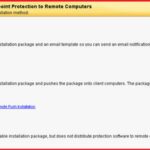
Then click on the Search network option and enter the IP-address of particular host that you want to install.
Now enter your Admin credentials to install client on particular PC.
To perform Scan, update , Enable auto protect, Enable Network threat protection, Click on the client tab, select your group, click on the clients tab, it will show you all the clients.
Right-click on the Client computer and select the option “Run command on Computers”.
Hope you like my post.How to Install a Endpoint protection on a Client PC with SEPM. Please Share with others.