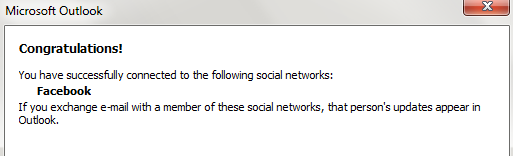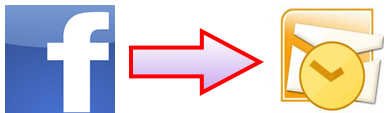
Integrate Facebook in Outlook to Stay Updated :-
You keep looking for relevant news in Facebook. You don’t have the option to directly integrate messages in outlook with the help of free connector from Microsoft. Close Outlook and install this tool by running the downloaded file.
1. After you install this download, restart Outlook, and you will be prompted by the Outlook Social Connector configuration wizard to connect to Facebook.
- Under Social Network Accounts, select Facebook.For User Name: enter your Facebook email account.For Password: enter your Facebook password.Click ConnectOnce the connection is successfully completed, click Finish
2. If you were not prompted by the Outlook Social Connector configuration wizard, you can still connect to Facebook.
For Outlook 2010:-
On the View tab, in the People Pane group, click People Pane, and then clickAccount Settings.
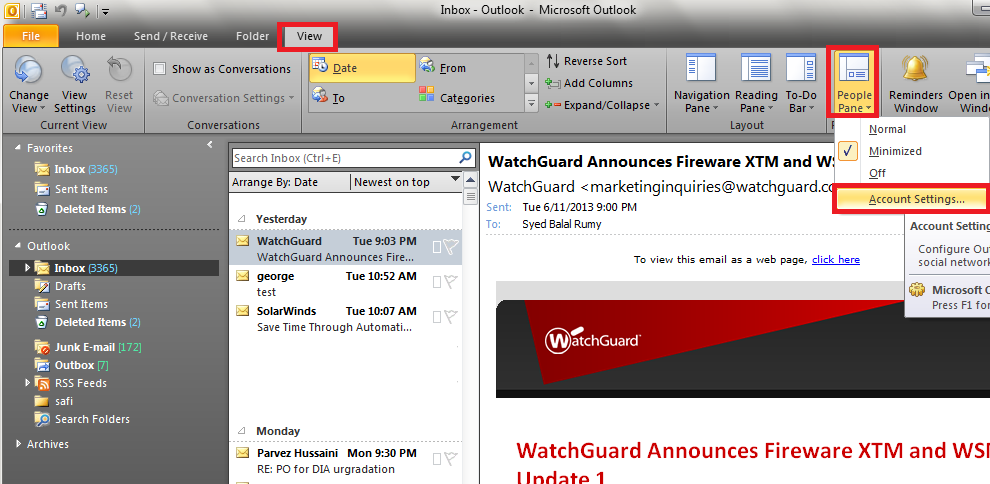
Under Social Network Accounts, select Facebook
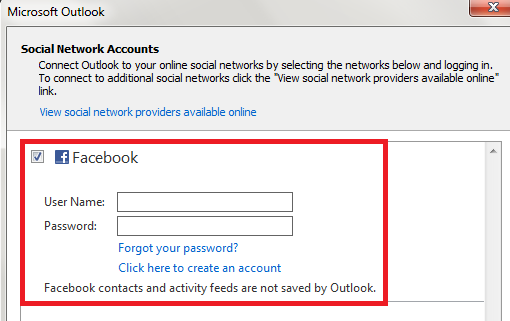
Click Connect. Once the connection is successfully completed, click Finish.
3. For Outlook 2007 and Outlook 2003 :-
- Click Tools, and then click Social Network Account Settings.
- Under Social Network Accounts, select Facebook.
- For User Name: enter your Facebook email account.
- For Password: enter your Facebook password.
- Click Connect.
- Once the connection is successfully completed, click Finish.
Hope you like my post Integrate Facebook in Outlook to Stay Updated. Please Share with others.