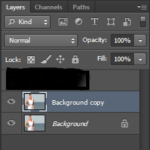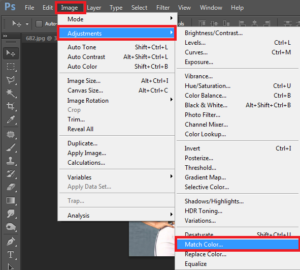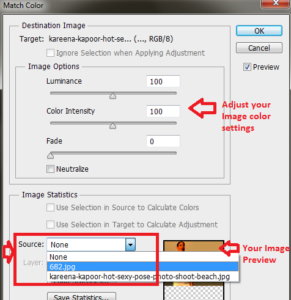Match Colors Between Images in Photoshop
Photoshop is my one of the favorite software that i loves to work on it. it,s really helpful for me in my blogging job & some official work.
Today i am going to Show you How to Match Colors Between Images in Photoshop.
The Match Color adjustment introduced in Photoshop CS is a powerful tool for matching colors between two images.
First Image :-
Second Image :-
So lets Start, Now open your both picture in Photoshop. and make Duplicate layer ( Ctrl +J ) for each copy.
Now select your First picture where you want to add other pictures color. Now go to Image Option > Select Adjustment > then select the Match Color Option.
Now in the source option and choose your second picture. In Image option you have the option for adjust the Luminance and Color Intensity of a picture.
Now your image is ready.
Enjoy your match color picture.
Hope you like my post. Match Colors Between Images in Photoshop . Please Share with others.
Also Check :-
How to Remove Watermarks from PDF or image Files
Improve the quality of a picture in easiest way
Always Open JPEGs automatically in Camera Raw
Five Websites To Have Fun With Your Photos
How to check a picture has been Photoshoped or not
How To Create Amazing Facebook Cover Pictures For Your Timeline