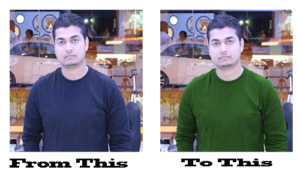
If you want to check your own cloth colors in different-different color. this trick is best for you. Above Image is, image of my best friend & mentor Riyasat Ali, He is CCIE in Security.
Today i am going to show you Best Way to Change Color in Photoshop.
Step 1 :- Open your Picture and make duplicate layer of copy with Ctrl + J command.
Step 2 :- Now take the Quick Selection Tool or use the Laso tool and select the area that you want to change.
Step 3 :- Copy your Selection with Ctrl + C command. Now make the new layer
Step 4 :- Now paste your copied picture in new layer
Step 5 :- Now open the Hue/Saturation and make sure you select the Colorize option. When you select the colorize option. it will change your all picture color. nothing to worry about all picture color changes.
Step 6 :- Now select the Hue/Saturation layer and right click on it and select the Create Clipping Mask Option or Press the Alt key kept in middle between both layer.
Step 7 :- Now adjust your Colors from the Hue /Saturation menu.
Now your picture is ready. Enjoy your picture in different-different color format.
Also Check :-
Improve the quality of a picture in easiest way
Match Colors Between Images in Photoshop
How to Remove Watermarks from PDF or image Files
How to check a picture has been Photoshoped or not
How To Create A PDF Slideshow With Photoshop
How to create a Billboard and Graffiti effect in Photoshop
Best Simple Ways to improve the quality of a Picture
Hope you like my post.Best Way to Change Color in Photoshop. Please Share with others.
Comments are closed.