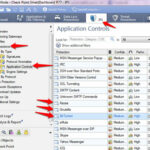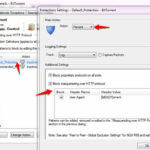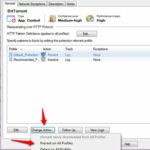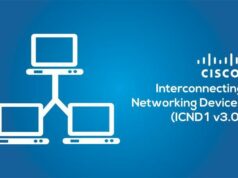Block Torrent traffic on Your Network with Checkpoint GAIA Firewall :-
BitTorrent is a protocol supporting the practice of peer-to-peer file sharing that is used to distribute large amounts of data over the Internet. BitTorrent is one of the most common protocols for transferring large files, and peer-to-peer networks have been estimated to collectively account for approximately 43% to 70% of all Internet traffic .
You can easily understand “How torrent is actually working ” is from the below Youtube video from PaloAlto networks .
CheckPoint IPS has the ability to block BitTorrent traffic by identifying BitTorrent fingerprints and HTTP headers. IPS is able to detect peer to peer traffic regardless of the TCP port that is being used to initiate the peer to peer session.
IPS has the ability to block BitTorrent traffic by identifying BitTorrent fingerprints and HTTP headers. IPS is able to detect peer to peer traffic regardless of the TCP port that is being used to initiate the peer to peer session.
Protocol usage in Peer to Peer traffic can be analyzed and used to block connections of this peer-to-peer application, without blocking legitimate traffic.
- Block proprietary protocols on all ports: Block the protocols used specifically by this peer-to-peer application. This option is best for applications that use their own protocols, especially if you are picking specific peer-to-peer to block, while allowing others.
- Block masquerading over HTTP: Block connections from a peer-to-peer application that operates over HTTP. Be careful when selecting this option; it is best practice to select this option only if you have added HTTP header patterns that IPS can match, to detect that the HTTP traffic is from this peer-to-peer application and should be blocked. To add patterns, click the Edit Patterns button on this page.
Open Checkpoint Smart Dashboard and click on the IPS blade option and navigate to Protections > By Type > Application Controls
and look for Bit Torrent , kazza , Gnutella application.
then double click on the particular signature, Select your protection profile and click on the Edit and in the main action select the Prevent option.
Click on the Change Action and select the prevent on all profiles option.
Do the same for other Torrent application. You successfully block the torrent application on your network.
Hope you like my post.Block Torrent traffic on Your Network with Checkpoint GAIA Firewall. Please share with others.
Related Articles :-
Configuring connection limit on Cisco ASA and CheckPoint Firewall
How to Fix the TCP packet out of State in Checkpoint Firewall
Secure your network for Most common Attacks with Checkpoint