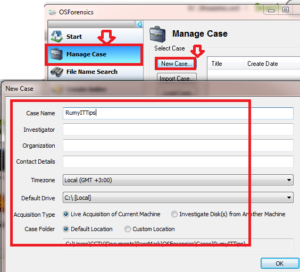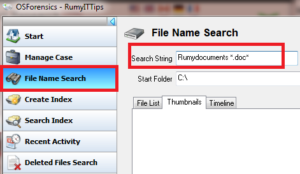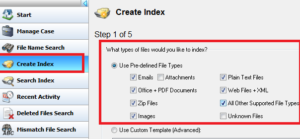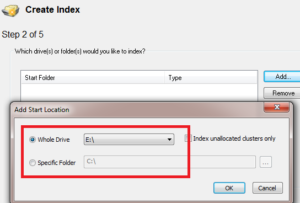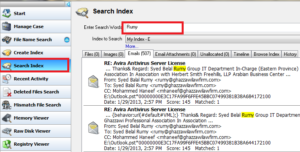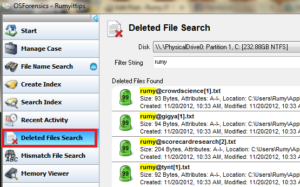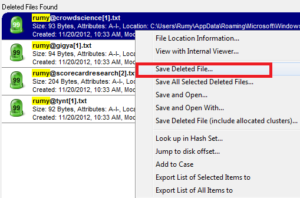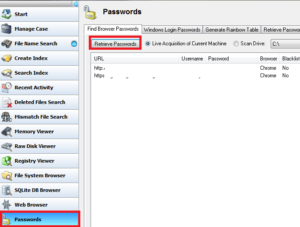Find your Files that you thought you lost it :-
Finding file in windows can be tricky, because the operating system’s built-in search tool is inadequate. OSForencis fills this gap, offering fast and through searching including the actual content of files. it can also search for and recover files that you’ve previously deleted.
Today i face one critical problem with one PC in my organization. I format the Windows XP and install the Windows 7. But i didn’t find my outlook files in windows 7, then i use the OSForencis to find my lost files.
Download and Install OS Forencis. Choose Free version in installation.
1. To do anything in OSForencis you need to open a ‘case’. Click the Create Case icon or Manage case then Select the New case option . You can fill in a few details if you wish, but otherwise leave the defaults as they are and click OK.
2. To perform basic search, Click on the File name Search. Type a file name into the Search string box, using asterisks as wildcards. Click Search. Results are listed in the File lost tab. Click Timeline and click on the bars to filters results by date.
3. To search inside files, OSForencis needs to build a databse of their contents. Click Create index, choose use Pre-defind File types and select the file you want to index. Click Next.
4. Now select your Drive that you want to index. Click OK then Next. Click Start Indexing. Depending on how much you’re trying to index, this could take a while, but you only have to do once.
5. Click Search index and type your search into Enter search words. If you’ve set up more than one index, select the ‘index to Search’. Click Search. You can see the result by file type or view the timeline to see result by date.
6. Search Your Deleted Files :- Click on the Deleted file Search option to search for deleted files.
Select your deleted files and Right-click on it and Save your deleted File.
7. Search Your Saved Password :- Click on the Password tab and Select the Find browser passwords option. it will show you saved passwords.
Also Check Fastest Tool For Windows Desktop Search
OSForencis is really is good tool for finding lost files. Hope you like my post.Find your Files that you thought you lost it. Please Share with others.