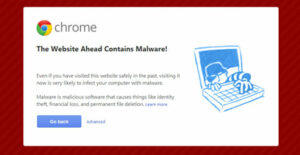 How to Fix the Website Ahead Contains Malware in your website :-
How to Fix the Website Ahead Contains Malware in your website :-
Yesterday my one friends website is going hacked and hacker put the malware in their public directory. so he is getting the ” The website Ahead Contains Malware ” notification.
Today i am going to show you How to fix this kind of error.
1.Now lets Start, Open your Cpanel ( your Hosting site control Panel)
Go to Files > File manager > In Document Root choose your website and click on the Go. ( This location will be may be different for hosting sites. presently i am using http://www.hostgator.com/ for this demonstation.)

then select your WWW directory and choose wpsetting.php file, Right click on it and select the code edit option.

Now check any line that looking abnormal like

Delete this particular line and click on the Save Change option to Save.

Your work Finish. Now you are able to open your site without malware warning.
2. Restore the files for your website from your local back-ups :-
Check the malware warning from Google to see which pages they marked as suspicious, and manually check to see that your local copies of those files are clean. It’s also a good idea to check the last modification date on the local files to see if they appear to match the dates when you last updated them. If all is well, you can go ahead and restore the site by uploading the files.
check my article :- How to Backup and Restore your Word Press Site
3. Change the passwords on all of the FTP Accounts for the website :-
Hackers are increasingly targeting FTP account access information – user name and password – to spread their infections. Changing your password on a regular basis is also a good security practice in any case. Stolen log-in credentials are becoming the most common method hackers use to access other websites, so you need to be sure that only authorized users have FTP access to your website.
4. Run Antivirus Scan to check your Site :-
OSE firewall is really awesome for this job, that one is providing antivirus scan for your website directory.
5. Verification of Your Website status :-
Open http://sitecheck.sucuri.net/scanner/ and enter your website name. it will show you your website status.

6. Ask Google to Reindex your website again :-
Go to the https://www.google.com/webmasters/tools/submit-url?pli=1 and enter your website URL to reindex again.
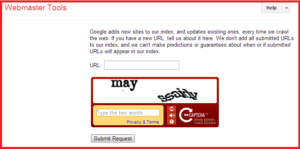 Hope this will fix your website problem.
Hope this will fix your website problem.
Also Check :-
How to change your WordPress login logo
How to Secure your WordPress login page
How To Install WordPress on Localhost with Xampp
How To Create A Custom WordPress 404 Page
How to Improve the Security of your WordPress Blog
How to Find out What WordPress Theme a Site is Using
WordPress Site Hacked – Redirecting to Another Site
How To Create a Favicon For Your Blog
How to Backup and Restore your Word Press Site
Hope you like my post.How to Fix the Website Ahead Contains Malware in your website. please share with others.




