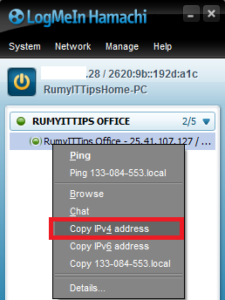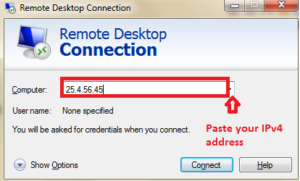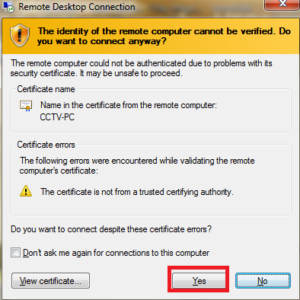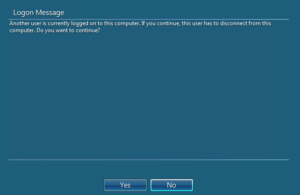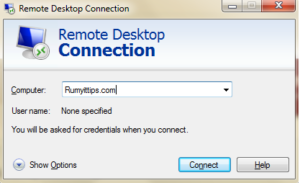
How to Access Windows Remote Desktop Over the Internet ?
What is Remote Desktop ?
Remote desktop is an application that allows the user to control the desktop — and, indeed, the entire contents — of one computer from second machine. This application gives the “master” computer access to all of the contents on the remote computer, and often provides features like file transfer and text chat. One version of the application comes standard with all new Windows computers, but other versions are available for that operating system (OS) as well as for Mac and Linux — as well as between systems, such as Linux and Windows.
Today i am going to Show you How to Access Windows Remote Desktop Over the Internet ?
By default Remote Desktop will only work on the Local network. To access remote desktop on the internet you need a VPN connection or Port Mapping on the Router.
Port Forwarding on the Router :-
Port forwarding is a method of making a computer on your network accessible to computers on the Internet, even though you are behind a router.
We need to be forward port number 3389 for Windows Remote Desktop. Now open your Router interface. You can easily get the router ip-address with IPCONFIG command on the command prompt. Your default gateway address is your router IP-address.
Go to Application & Gaming > Port Range Forwarding and enter the Start port to End port 3389, Protocol TCP and IP-address that you want to map. then click on the Save change Option.
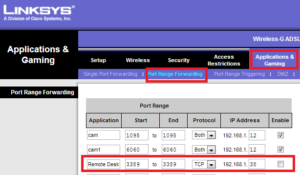
VPN Connection :-
I recommend to use LogmeIn Hamachi VPN connection for this lab. Check my Article How to Use LogMeIn Hamachi to Access Your Files Anywhere
Install LoginMein on the PC that you want to remote access

Now on the Remote client side click on the Join the network

now Right-Click on the VPN connection and choose the Copy IPv4 address.
Now open your Remote desktop (Start > Run > mstsc )
it will give you certificate warning. Click on the yes option
If another user is log-on, you will get the notification about it.
Click on Yes and you are able to do Remote desktop over internet.
Hope you like my post How to Access Windows Remote Desktop Over the Internet. Please Share with others.