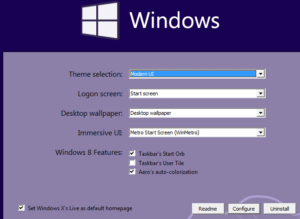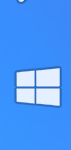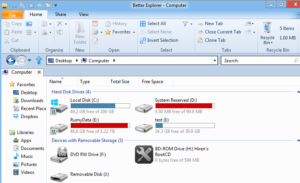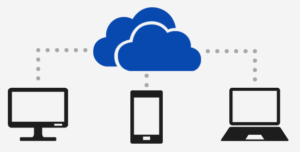How to add the best Windows 8 features in Windows 7 ?
Windows 8’s new interface and alternative ways of working are not to everyone’s taste. Indeed, reviews have been mixed and sales are reportedly less than stellar. However, the operating system still has a lot to offer, with some useful new tools and features. The good news is, if you’re using Windows 7, you can get a lot of the best functions without upgrading, simply by installing some free programs.
Get the new interface :-
You can get same Windows 8 metro interface by installing the Windows 8 UX Pack . This will give you the look and features of the new interface, but without the permanence of an upgrade, because it can be disabled at any time.
Windows 8’s Charms sidebar provides quick access to useful system tools such as the Device Manager, the Start screen and the PC’s settings. It remains hidden until you move your mouse to the top- or bottom-right corners. To get something similar in Windows 7, install Charms 9 (Download )
3. Get the ribbon interface
Microsoft has been steadily adding its ribbon interface to more applications. Windows Explorer is the latest to get the makeover, and it works very well. The best way to add it to Windows 7 is to install Better Explorer (Download).
The program runs alongside Windows Explorer, rather than replacing it.
4. Add SkyDrive cloud storage
SkyDrive, Microsoft’s cloud-based storage service, is fully integrated into Windows 8. To add it to Windows 7, install the official app (bit.ly/skydrive309). The latest version gives you 7GB of space (down from 25GB) and can handle files up to 2GB in size. The Fetch feature lets you access your PC remotely and grab files you’ve forgotten to add to the cloud.
5. Back up and sync browser preferences
When you sign into Windows 8 with a Microsoft Account, all your preferences, apps and settings are automatically saved to SkyDrive, so you can access them from any other Windows 8 computer. This feature is built into the new operating system, but you can get it in Windows 7 by syncing your browser preferences, bookmarks, themes and add-ons using Chrome or Firefox.
In Chrome, go to Settings and click ‘Sign in to Chrome‘. Enter your Google Account details and choose what you would like to synchronise. If you don’t already have an account, you can create one.
In Firefox, click the orange button, then click the Set Up Sync option on the left.
Hope you like my post.How to add the best Windows 8 features in Windows 7. Please Share with others.