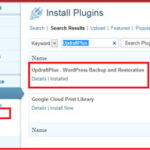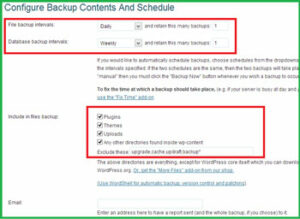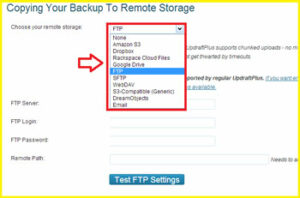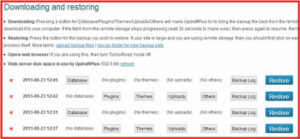How to Backup and Restore your Word Press Site :-
Backup is always a good practice for IT professional. It will help you to recover in the disaster condition. like in case of website, if you have backup of database, you can easily recovery your website in any critical condition like hacked.
Today i am going to show you How to Backup and Restore your Word Press Site ?
Go to the Plugins > Add new and Search for UpdraftPlus and install it.
Now go to the Setting menu and select the UpdraftPlus Backup option. In the Configure Backup Contents and schedule section, select your File Backup and Database backup intervals.
it will also give you option for Remote storage like FTP , Google Drive, drop-box or Email.
Click on the Backup Now option to start your backup.
When backup completed you have the option to restore your backup file also. Click on the restore option to restore your backup files.

it will restore your website from the backup.
However FTP is also good option for restore your backup.
Also Check :-
How to change your WordPress login logo
How to Secure your WordPress login page
How To Install WordPress on Localhost with Xampp
How To Create A Custom WordPress 404 Page
How to Improve the Security of your WordPress Blog
How to Find out What WordPress Theme a Site is Using
WordPress Site Hacked – Redirecting to Another Site
How To Create a Favicon For Your Blog
Hope you like my post.How to Backup and Restore your Word Press Site. Please Share with others.