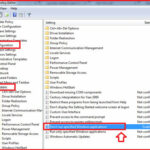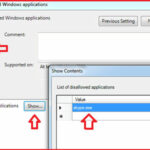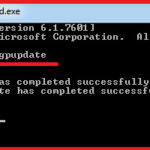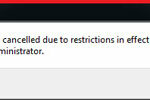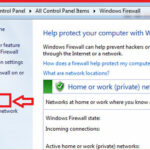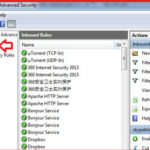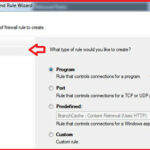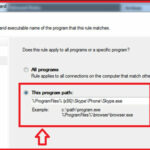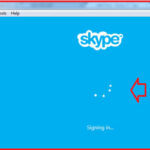How to Block Skype in Domain Network :-
Skype is software for calling other people on their computers or phones. The calls have excellent sound quality and are highly secure with end-to-end encryption. You don’t even need to configure your firewall or router or any other networking gear.
But it,s not good idea to allow Skype on your Domain network because it,s consuming too much bandwidth than normal applications and also your domain network users are here for work not for video or audio calls.
There is a popular belief that Skype client is very hard to block on the network layer, due to it’s Peer-To-Peer behavior and usage of HTTP/S ports.
Today i am going to show you How to Block Skype in Domain Network with Group Policy configurations or Windows Firewall configurations ?
Group Policy Configuration :-
Windows server comes comes with a policy named ” Don’t Run specified Windows applications “. you have to add one configuration in your group policy configuration applied over your domain.
Open Microsoft Management Console (MMC) and navigate to group policy wizard and navigate to User configuration > Administrative templetes > System > In the right-pane you have the option ” Don’t Run specified Windows applications “
Double-click on it and enable the policy > Now click on the show options and provide name of the application here ” skype.exe ”
Now click on the Apply > Ok.
Now you have to be update your group-policy with gpupdate command on the command prompt.
Now your domain users are not able to open Skype, they will get the following error message while opening. 🙂
Windows Firewall Configuration :-
May be you are thinking as we already blocked Skype through group policy configuration why we need a Windows firewall configurations ? idea is too simple, if you are going to block skype with group-policy, user will be aware it about restrictions but with firewall configuration users is not able to understand the blocking and he/she will wait for authentication. but it will never authenticate. it will show only authentication window. 🙂
Open Microsoft Management Console (MMC) and navigate to Windows Firewall configurations > Click on the Advanced settings.
here you have to define rule for both inbound and outbound direction. Select the inbound rule and click on the new Rule in the right-pane.
now in the Rule type, you have to select the Program option and click on the Next.
here you have to specify the path of your skype exe.
click on the Next and select the “Block the connection ” here. Click on the next and select the all domains and put the Rule eatery name ” Block Skype connection ” and click on the Finish.
Follow the same step and create one same rule entry for outbound connection also. Your work done. 🙂
Now your users are not able to authenticate with Skype. authentication window will only rotate. 🙂
Enjoy it.
Hope you like my post.How to Block Skype in Domain Network. Please Share with others.
Also Check :-