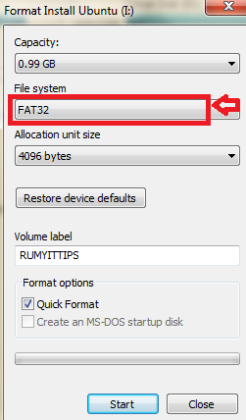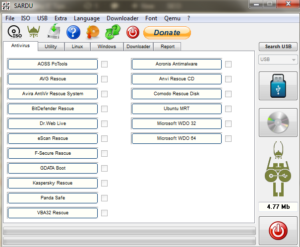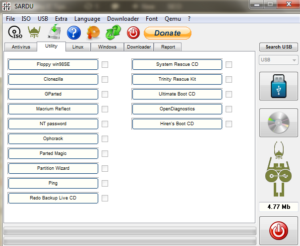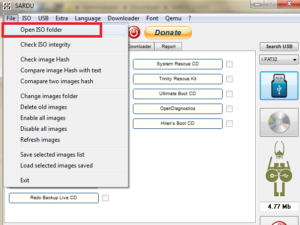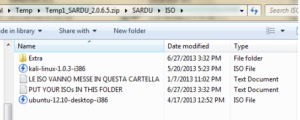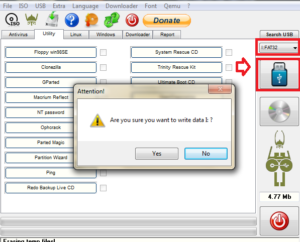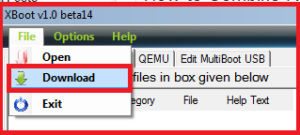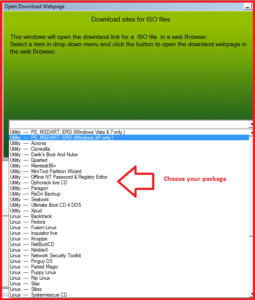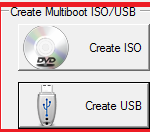How to Combine Rescue Disks to Create the Ultimate Windows Repair Disk ?
There are many Live CDs are available on the internet and each one one have own specification. Like Hiren’s Boot CD is used for many windows troubleshooting purpose, AVG and Avira Rescue CD’s are used for removing virus infections. DBAN is used for wipe out your complete hard-disk data. If you combine all the rescue CD’s that you are using is really helpful for troubleshooting.
Today i am going to show you How to Combine Rescue Disks to Create the Ultimate Windows Repair Disk ?
1. SARDU tool
Shardana Antivirus Rescue Disk Utility (SARDU) is a useful application designed to help you create an emergency rescue CD or USB drive. These drives can be used to check and to repair your system in case of a failure.
Lets Start, Format your USB in FAT32 file system.
Now open SARDU tool and choose the Rescue CD that you want to add in your USB. Now in Antivirus Section select your Antivirus Rescue CD, it will start download.
Now in the Utility menu select the utility that you want to add , like i selected the Hiren Boot CD option.
Here you have the option for Linux and WIndows installer and choose your file.
Or you can also add your other ISO image file that you want to add, put in the ISO folder in the SARADU installation folder. To open ISO folder, Go to File Menu and select the ISO folder option.
here you have all the downloaded ISO files, you can also put your ISO file here that you want to add in bootable file.
Now choose the USB option to format your USB.
Now your work is finish and your Customize USB is ready for use.
Once you Boot from USB, you will get screen like below
and choose your categories
It will boot same like as your Rescue DISK.
2. XBoot
XBoot is a small application that allows you to create your own bootable USB drive or ISO image. Apart from the traditional USB boot makers, XBoot enables its users to create a multiboot USB/ISO drive which can boot a Linux distribution or various utilities.
Go to File > Download option
then select the your package.
then click on the Create USB or Create ISO option to create your multiple ISO.
Hope you like my post.How to Combine Rescue Disks to Create the Ultimate Windows Repair Disk. Please Share with others.