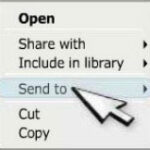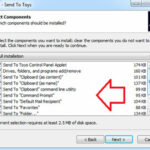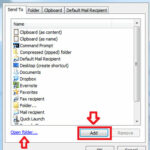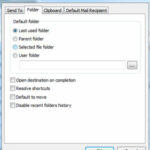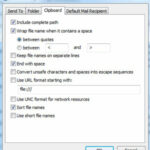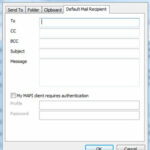How to Expand the Send To Menu for More Options :-
When you Right-click a file, folder or program in Windows, you get a short list of other location you can send it to. With Sen To Toys ( Download Now ) lets you add more locations to this “Send to” menu. it also lets you set new default options for items sent to your clipboard and email.
Install Send To Toys tool and select which default items should be included on your “Send to ” list during set up. To add more items, tick Configure Send To Toys and then Finish
Now Click Add and choose a drive , folder or program to put on the “send to” list. Click “Ok”. Click on the Add or Open folder to add more programs.
To change the folder that the default ‘Folder‘ item sends to, click the Folder tab and choose from the options. To add a specific folder, select ” user folder”. Click on the browse button and find your preferred location.
When you send a file to your Windows Clipboard, you can send the content of the file or the file’s name. To manage what other information is sent. click, the clipboard tab. You can then choose to send a path name, use URL formatting and select various other options.
On the Default Mail Recipient tab, you can choose to always send files to yourself, for example, or to another designated email. You can add multiple address, a default subject and message. The email is sent automatically, but you may need to enter your login details.
Enjoy your Expanded Send to menu.
Hope you like my post.How to Expand the Send To Menu for More Options. Please Share with others.
Also Check :-
Secret Windows tools that improve your PC.
Adding Direct links to files and Folder in Computer view in Windows