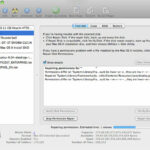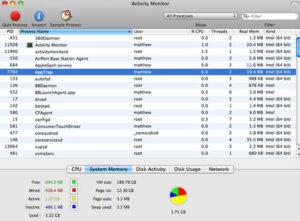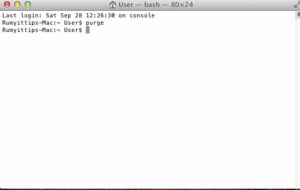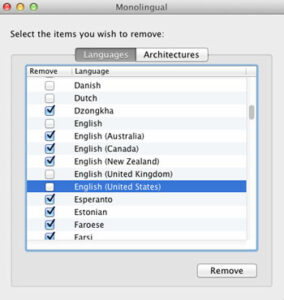Mac OS X is world’s most advanced desktop operating system. in my previous article i wrote about How to Control Startup Applications in MAC OS and How to Make Your Mac More Secure .
Today i am going to show you How to improve the performance of Mac OS X. For updated guide on how to speed up mac on OS High Sierra check out this article found on Setapp.com site.
Clear Disk Space:-
15% of your hard drive should be clear if you want reliable operation. There are many ways to clean your disk, simply delete files and empty the trash.
if you really need those files, you would need an external hard-drive, and copy those files onto it, then delete the original files.
Go find out the disk space , From the Apple menu, select About This Mac and click on the more info and storage option option. it will show you all available space.

Verify Your permission :-
Every time you install a new application, it’s generally a good idea to repair your permissions, fixing any potential damage caused during the install process. With Disk Utility — found in ‘Applications/Utilities‘ — it’s a simple matter of selecting your drive and choosing ‘Repair Disk Permissions‘ under the ‘First Aid’ tab. Try to do this often, if you can — it doesn’t take more than a few errant permission changes to render your system totally un-bootable.
Control the Start up Application:-
it could be that you are using the new Resume feature in Lion or you simply have a lot of application that launch at boot up.
If your situation is the letter, there’s a very simple solution – disable the the applications you are not using the right away from starting at bootup.

check my article How to Control Startup Applications in MAC OS .
Keep an eye on your RAM :-
with Activity Monitor you can find Activity Monitor under ‘Application/Utilities‘. Long time Windows users will notice this to be very similar to Task Manager, listing all your currently running processes, along with their memory and CPU usage. The trick here is figuring out what you need and what you don’t. You can sort things by user, or simply display all currently running apps, which should help you sift through the mess.
Use optimization program :-
Many program can help optimize your Mac and bring back speed. i highly recommend using Onyx, as it was the most helpful for me.
OnyX is a multifunctional utility for OS X. It allows you to verify the startup disk and the structure of its System files, to run miscellaneous tasks of system maintenance, to configure the hidden parameters of the Finder, Dock, Spotlight, and of some of Apple’s own applications, to delete caches, to remove a certain number of files and folders that may become cumbersome, and more.

Clean Desktop :-
it has been reported numerous times that clearing your Desktop of items has increased the speed of your mac.
To clean your Desktop, simply put your items in folders or delete them.
Turn off features :-
- When not in use, turning off features such as blue tooth, can save your Mac a lot of speed.
- Features to turn off are : Bluetooth, Universal Access, Speech Recognition and sharing features.
- You can disable these features via the application system preferences.
Software Update :-
- Check for any update that may be available for your Mac through the application software update.
- Note :- When a single update is completed, it triggers another update. By not installing one un-needed update, you can actually not be installing many updates.
Reset Your RAM :-
you can easily reset your RAM from the terminal. open the terminal from the spotlight menu and enter the purge command. it will automatically reset your RAM.
Remove Unwanted languages :-
Removing unwanted languages will also improve your mac performance. use the Monolingual tool for this purpose. Monolingual is a program for removing unnecessary language resources from OS X, in order to reclaim several hundred megabytes of disk space.
Enjoy your speedup MAC again.
Hope you like my post.How to improve a performance of mac os x. Please Share with others.