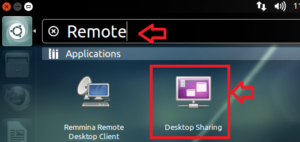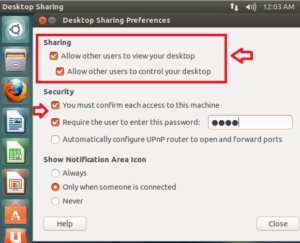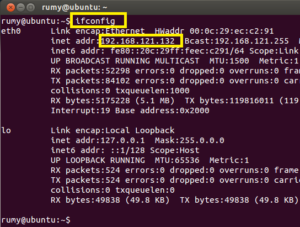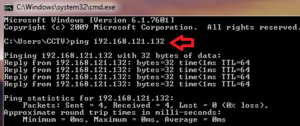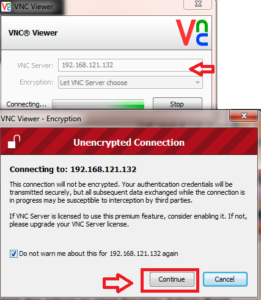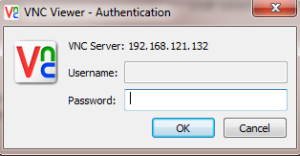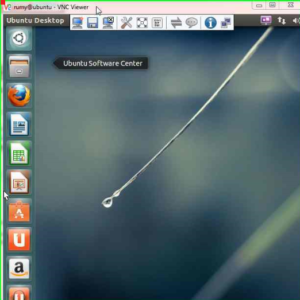How to Remote access Ubuntu from Windows ?
Ubuntu is a complete desktop Linux operating system, freely available with both community and professional support. The Ubuntu community is built on the ideas enshrined in the Ubuntu Manifesto: that software should be available free of charge, that software tools should be usable by people in their local language and despite any disabilities, and that people should have the freedom to customize and alter their software in whatever way they see fit.
Today i am going to Show you How to Remote access Ubuntu from Windows ?
First search for Remote and select the Desktop Sharing option.
now enable the “Allow other users to control your desktop” and also enable the “Require the user to enter this password ” option.
Windows popular application Teamviewer and Logmein are not work perfectly here. However you have the option available here to install with Wine. check my article Easy way to Run Windows Software on Linux . You need to be use VNC for this job.
First check your Ubuntu Machine IP-address with ifconfig command on the terminal.
and make sure you are able to ping this machine from the Windows machine. Open the Command prompt and enter the command Ping Your Ubuntumachine IP-address
Now open your VNC Viewer and enter the IP-address of Ubuntu machine. it will give you notification about Unencrypted encryption. click on continue.
then enter your authentication
Now you are able to access your Ubuntu Desktop from windows machine.
Hope you like my post.How to Remote access Ubuntu from Windows. Please Share with others.