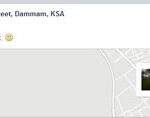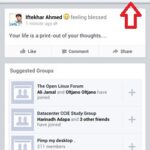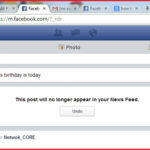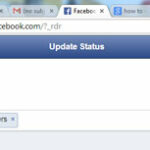How To Use Facebook Places on Your PC :-
If you have smartphone then most probably you are familiar with Facebook Places feature. Personally i loves this feature, with this feature Facebook users have option to share their location. Most of the time i am using my Samsung Galaxy Note to use this feature.
Have you ever think about using this feature in PC ? You have to to do little bit tweaking with your Web-browser.
In my previous article i wrote about How to Access Mobile Websites Using Your Desktop then idea comes in my mind that with this trick we can easily use Facebook places or any mobile feature in PC.
used browser for this post is Google Chrome, Open Developer Tools with Ctrl + Shift +I or navigate to Settings > Tools > Select Developer Tools option.
now in the Developer option, click on the Setting option in the right-pane side in down.
Now click on the Override option and enable the user agent option and From the dropdown menu select the device where you want to see your mobile device.
Now in the same browser windows open Facebook. Now your Facebook will open in Mobile view with your choosen mobile device. Now here you have option to use Check In feature in your PC browser.
Just click on the Check In and allow your location and update your location.
Enjoy Smartphone feature in your PC.
Hope you like my post.How To Use Facebook Places on Your PC. Please Share with others.
Also Check :-
How to Change the Boring Facebook Color theme to any color that want