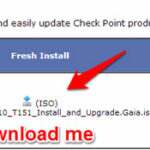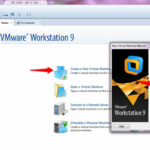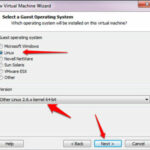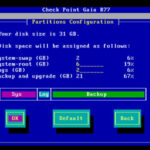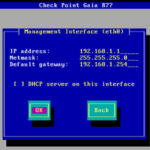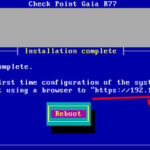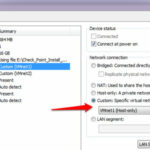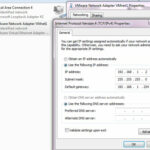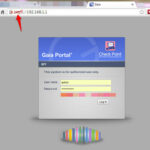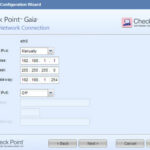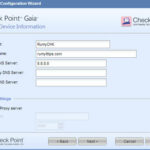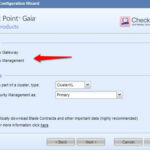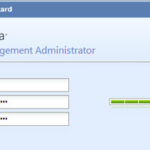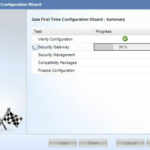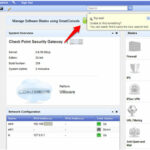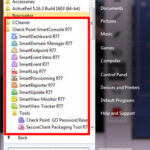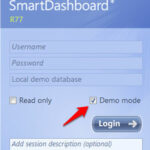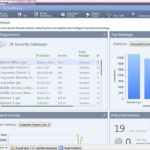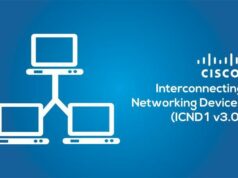How to install checkpoint gaia on vmware :-
In Greek mythology Gaia was the mother goddess who presided over the earth.
Check Point GAiA is the unified cutting-edge secure operating system for all Check Point Appliances, open servers and virtualized gateways. GAiA combines the best features from IPSO and SecurePlatform into a single unified OS providing greater efficiency and robust performance. With the support of the full suite of Software Blades, customers will benefit from improved connection capacity and the full breadth and power of Check Point security technologies by adopting GAiA.
First navigate to https://supportcenter.checkpoint.com/ and download the Fresh Install ISO package. or Download from my Dropbox.
Check Update article How to install checkpoint Gaia on VMware
Now open Vmware Workstation, Click on the ” Create a New Virtual Machine Option ” and select the Typical ( recommended ) option and click on the Next .
then provide the Gaia Image iso file location and in Guest operating System select the ” Linux ” and in version Select ” Other Linux 2.6x kernal 64-bit” option.
It will prompt you Gaia installation wizard, Select the “ Install Gaia on this system ” option.
Now it will prompt you Welcome screen, Click on the OK to start the installation. it will prompt you partition configuration, leave it all default and enter on OK.
Now choose the password for admin account then it will ask you for management interface IP-address and default gateway.
now it will start Copying and installation of GAIA .
after completion of installation, it will give URL path for first time installation.
here, i would like to show you my Vmware network card configurations
and provide the same range of IP-address in your NIC
Now open your browesr and navigate to https://your_gaia_ipaddress and accept the certificate error warning and enter your credentials here.
now it will prompt you, First time configuration wizard. Click on the next to start your configuration.
Now enter your network connection information here.
now provide the Host name , Domain name and Primary DNS address here.
Now here you have to choose the installation type, Select the Security gateway or Security management option here.
now here you have to choose your machine behavior. In my case i want to use this machine as a gateway and management server.
Note :- Checkpoint Firewall is working on the 3-tier architecture.

then choose the GAIA username and password
then it will start your GAIA first time configuration.
now download the Smart Console software from the dashboard.
Install the Smart Console software on your PC.
Now you are able to manage your checkpoint GAIA firewall with Smart Dashboard.
If you just want to test the checkpoint, you have also option to Demo mode.
Now you are able to work on Checkpoint GAIA.
Enjoy checkpoint technology with me. 🙂
Hope you like my post.How to install checkpoint gaia on vmware. Please share with others.
Related Articles :-
Secure your network for Most common Attacks with Checkpoint
How to Fix the TCP packet out of State in Checkpoint Firewall
Configuring connection limit on Cisco ASA and CheckPoint Firewall