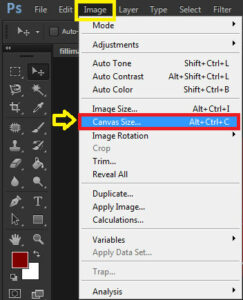How to Fill a Part of an Image in Photoshop :-
Most of the time when we are taking the picture, it,s some part are not complete. Like in my previous article Creating Warped Text In Photoshop when i write the article my canvas size is not going fit for write. so i decided to write How to Fill a Part of an Image in Photoshop .
Open your Picture in Photoshop and make one duplicate layer of copy ( Ctrl + J ). then go the Image > Canvas Size
and increase the current Width and High size in inches. it will increase the canvas size . With the Anchor setting you can adjust the setting also.
now select the Rectangular Marque Tool and select the Increased canvas area.
now go to the Edit and Select the Fill option ( Shift + F5 ) . and in the use select the Content-Aware option and click on the ok.
do the same thing on both side. it will fill your canvas .
Now you have more space for your work.
Hope you like my post.How to Fill a Part of an Image in Photoshop. Please Share with others.