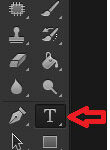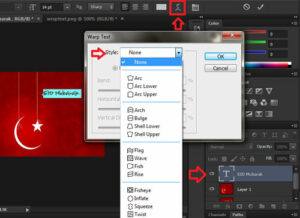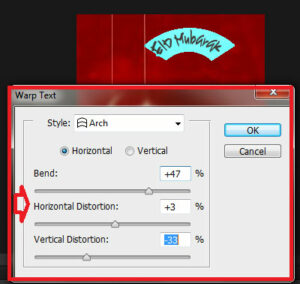Creating Warped Text In Photoshop :-
EID Mubarak to all my readers. Today i am going to show you Creating Warped Text In Photoshop ?
Today we will look at Photoshop’s built-in Warp Text options and how they make it easy to twist, stretch and distort type into all kinds of interesting shapes, all while keeping our type, as well as the warping effect itself, completely editable!
First, no matter which warping option we choose, the text itself remains 100% live, editable type, which means we can go back and edit the text whenever we need to. That’s a huge advantage over most of the more advanced text effects we can create since they usually force us to convert our text into either pixels or vector shapes, at which point we lose the ability to edit the text.
First open the Picture, and make one duplicate layer of your picture with Ctrl + J command. select the Type Tool and write your words.
now Choose a Wrap Style from the top menu. and in the Style menu select your Style type.
now adjust the Bend , Horizontal Distortion and Vertical Distortion option.
Now Save your Picture. try all style menu for your own text wrap effect.
Hope you like my post.Creating Warped Text In Photoshop. Please Share with others.