 How to Create a Bootable DOS USB Drive ?
How to Create a Bootable DOS USB Drive ?
DOS is now not widely used OS but in some case you need to use the dos like remove your BIOS password, Update your BIOS firmware and other low -level work. In this condition you need to be Boot from DOS. If you Right-click on the USB Drive to format it, you will find a option a create Bootable disk. but its grayout. 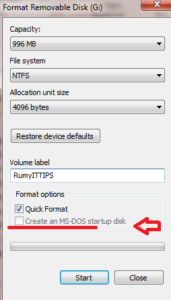 No problem, Download Rufus Tool.
No problem, Download Rufus Tool.
Rufus is a lightweight application designed to help you format and create bootable USB flash drives. For example, you can format and create USB keys/pendrives, memory sticks, etc. It can be be especially useful for cases where:
- you need to create USB installation media from bootable ISOs (Windows, Linux, etc.)
- you need to work on a system that doesn’t have an OS installed
- you need to flash a BIOS or other firmware from DOS
- you want to run a low-level utility
Now you have the Option to Format in Dos. Format your USB in DOS now.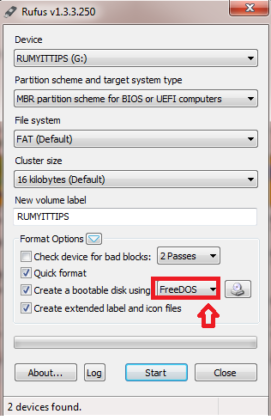
Now copy your files that you want to Boot in DOS. Like in my case i want to reset my Laptop BIOS password. So i need a CMOSPWD files (CmosPwd decrypts password stored in cmos used to access BIOS SETUP) . Now copy your DOS file in formatted USB drive.
Now you need to be boot from the USB drive. Select the F2 or DEL key for Boot in BIOS menu (Depend upon manufactures)
Once you are in DOS, you can run the program you copied to your USB drive by typing its name at the DOS prompt.
Hope you Like my post. How to Create a Bootable DOS USB Drive . Please Share with others.
Also Check :- How to Bypass or Remove a Laptop BIOS Password

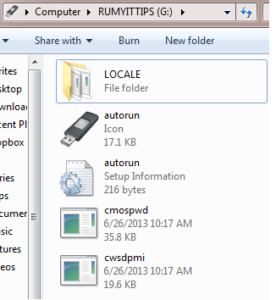
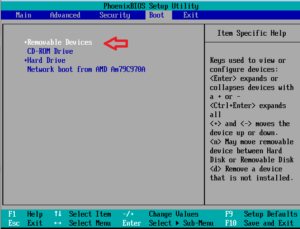

Comments are closed.