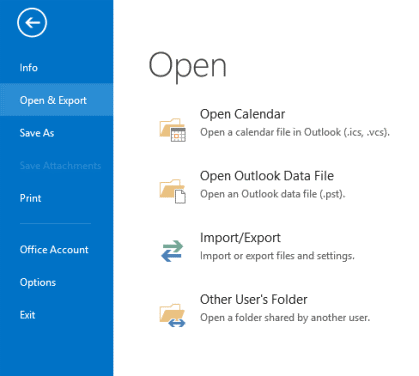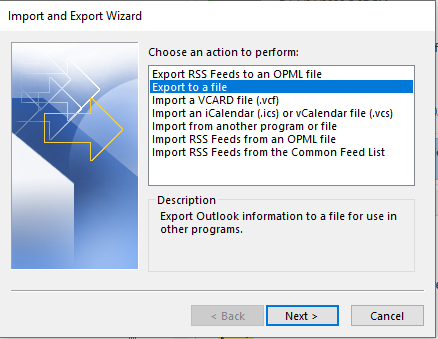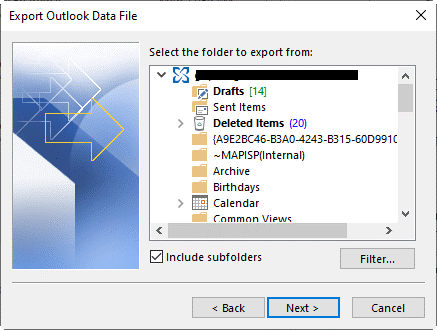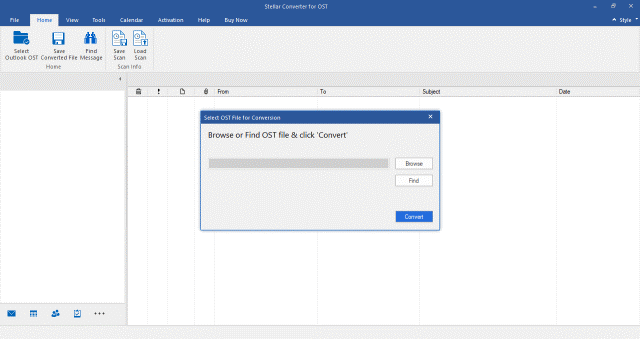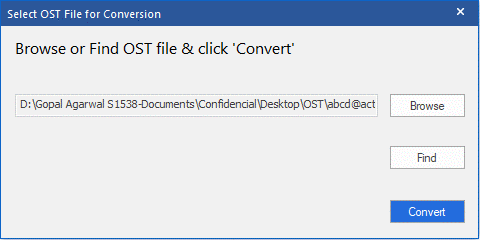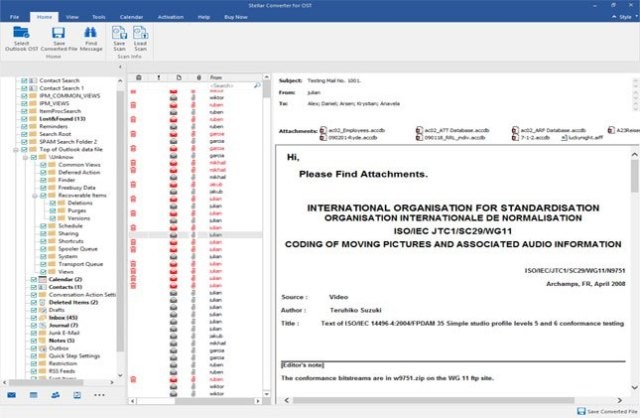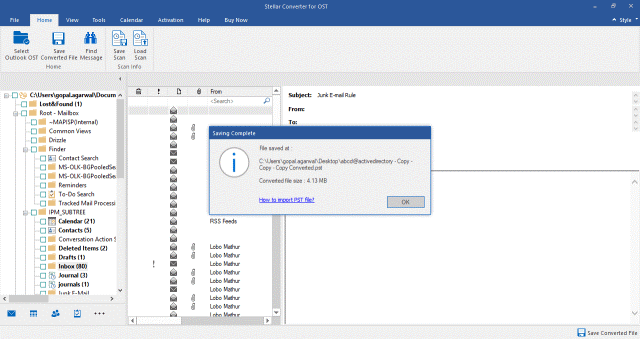Microsoft Outlook has Import/Export wizard, which helps users to convert OST file into PST file format. However, there is no particular OST to PST converter tool provided by Microsoft.
What Next?
This post shares method to manually convert OST to PST with Outlook Import/Export Wizard, its limitations and how to overcome such limitations. There are also automated tools, which can easily convert OST file to PST. Therefore, care should be taken in assessing the right converter tool because choosing an ineffective tool may disrupt business continuity.
Let’s first discuss ways to convert OST to PST with Import/Export Wizard, its limitations and how to overcome the limitations:
Steps to convert OST file to PST file with Import/Export Wizard:
Step 1: Open Outlook account and go to File>Open & Export>Import/Export
Step 2: Select Export to a file and click Next
Step 3: Select Outlook Data File (.pst) and click Next
Step 4: Select the emails or folders and choose the checkbox for Include Subfolder to include all items – Emails, Calendars, and Contacts. Click Next
Note: Metadata such as folder properties are not exported.
Step 5: Click Browse to specify the save location for saving PST file
Step 6: Select the checkbox for Replace duplicate with items imported and click Finish
Step 7: If required, provide a password to secure PST file
Step 8: Click OK to export PST file
Import/Export Wizard has following limitations:
- Works only when associate profile is available
- Doesn’t work on orphaned, corrupted or damaged OST file
- Doesn’t work on inaccessible OST file
- Cannot convert multiple OST files into PST file format
Problem: What to do when Import/Export wizard doesn’t work?
Solution: Use an automated OST to PST Converter software like Stellar Converter for OST.
Steps to Convert OST to PST with the software:
Step 1: Launch Stellar Converter for OST software
Step 2: On the Home Screen, click Browse to select OST or click Find if the file location is not known
Step 3: Once you have selected the OST file, click Convert. The software starts the process of OST to PST conversion
Step 4: The software previews entire data including the deleted mailbox items. From the three-pane review, verify the converted data and click Save Converted File option from the Home menu
Step 5: Select the PST radio button and click Browse to select the location for saving PST file
Step 6: Click ‘OK’. The software saves PST file and displays a confirmation message.
How does OST to PST Converter software help overcome the limitations of Import/Export wizard?
- The software can convert inaccessible OST and restores complete mailbox data including Emails, Attachments, Contacts, Calendars, Deleted Emails and more.
- Gives free preview of entire OST file data after scanning.
- Converts multiple OST files to PST format in batch (Technician Version only).
- Directly export the OST file data to the Office 365, Outlook profile & Exchange Server (Technician Version only).
- Stellar Converter for OST can split and compact PST files, thus, reducing chances of corruption and improving manageability.
Conclusion
If you are using Microsoft Outlook, it is possible that you get stuck with non-functional Outlook at some point in time. And you need to move your Outlook mailbox items, which are in OST format, to other account. But for that you require to convert the OST file to PST. Though Outlook has inbuilt Import/Export Wizard, it has limitations in converting orphaned or inaccessible OST files.
You can use specialized tool like Stellar Converter for OST to convert OST to PST. The software converts inaccessible or orphaned OST file and also helps in migrating an email platform to another. And most importantly, the technical proficiency of OST to PST Converter software helps in overcoming the limitations faced with Import/Export Wizard.