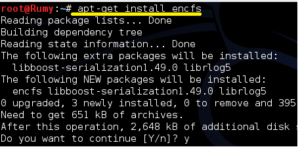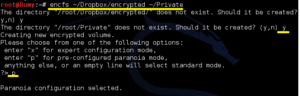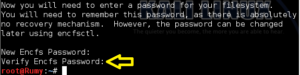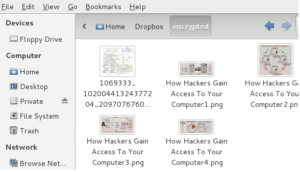How to Encrypt Cloud Storage on Linux with EncFS :-
I am big fan of Cloud storgae because it,s help me to access my files any where on the internet. I am using Google Drive, Skydrive and DropBox for my Cloud storage. But it,s important for us to Secure our files in cloud. Today i am going to show you How to encrypt your cloud storage for free with EncFS.
EncFS provides an encrypted filesystem in user-space. It runs without any special permissions and uses the FUSE library and Linux kernel module to provide the filesystem interface.i am using Kali Linux as a Default Linux distribution which is based on Debian.
EncFS Setup :-
Run the following command to install EncFS on Ubuntu , Kali or Backtrack :
root@:~# apt-get install encfs
On other distributions of Linux, look for the EncFS package in your package manager and install it.
Now you need to create a Encrypted folder.
Run the following command to create a new EncFS encrypted volume:
root@:~# encfs ~/Dropbox/encrypted ~/Private
This creates two directories. The directory at Dropbox/encrypted in your home folder is where the encrypted versions of your files will be saved – they’re in the Dropbox folder, so Dropbox will sync them. The Private folder in your home folder is where the decrypted versions of your files will be accessible. You can specify any location you prefer for either.
You’ll be asked several questions after running this commands. The default paranoia mode (type p when prompted) should work well, but you can also type x for expert configuration mode.
EncFS will prompt you to create a password for your encrypted volume. Remember this password – if you forget it, you won’t be able to access your files.
Using EncFS on Linux :-
Place files in the Private folder you created earlier. This is also where you can access the decrypted versions of your files.
Encrypted versions of the files will be stored in your /Dropbox/encrypted folder. Dropbox will synchronize them across your computers – no one can access their contents without your password. You can mount the EncFS directory on multiple computers (use the same encfs command) to use your encrypted files on each.
Note :-
- Do not place files in your /Dropbox/encrypted folder – ignore this folder. Place files in the Private folder instead. If you place files directly in the /Dropbox/encrypted folder, they won’t be encrypted.
- Do not delete or lose the .encfs.xml file (it’s hidden by default – press Ctrl+H in Nautilus to view hidden files). You should probably create a backup of this file – if you lose it, you’ll also lose access to your encrypted files.
Remounting the File System :-
EncFS won’t automatically mount itself after you restart your system – if you log out and log back in, you won’t be able to access your files without running the EncFS command. This provides good security – no one can access or view your encrypted files until you run the command.
If your Private folder appears empty, your EncFS file system isn’t mounted.
Just re-run the same command you ran earlier to remount your EncFS file system. For example, we’d run the following command:
root@:~# encfs ~/Dropbox/encrypted ~/Private
You’ll have to provide your password.
If you want your EncFS file system automatically mounted each time you log in, you can use gnome-encfs. gnome-encfs adds your EncFS password to your GNOME keyring and automatically mounts it each time you log in.
Also Check :- How to encrypt your cloud storage for free
Hope you like my post.How to Encrypt Cloud Storage on Linux with EncFS. please Share with others.