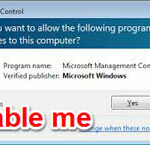How to turn off and disable UAC in Windows 10 :-
User Account Control, or just UAC is a part of the Windows security system which prevents apps from making unwanted changes on your PC. When some software tries to change system-related parts of the Registry or the file system, Windows 10 shows an UAC confirmation dialog, where the user should confirm if he really wants to make those changes. Thus, UAC provides a special security environment for your user account with limited access rights and can elevate a particular process to full access rights when necessary.
However, many users are not happy to see these UAC prompts and prefer to use Windows 10 with the classic security model, i.e. by creating limited and administrator accounts like in Windows XP and earlier. If you are one of those users, here is how to disable UAC and get rid of its popups in Windows 10.
There are two ways to disable UAC in Windows 10 :-
Option one:- Disable UAC via the Control Panel
Control Panel\User Accounts
Option 2 :- Navigate to HKEY_LOCAL_MACHINE\SOFTWARE\Microsoft\Windows\CurrentVersion\Policies\System
In the right pane, modify the value of the EnableLUA DWORD value and set it to 0
Watch Now :- Please Click on ads, it will help me to make more videos for you.
https://youtu.be/46wPxsYL1Iw