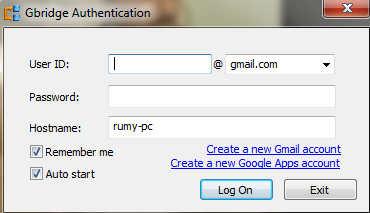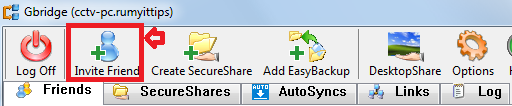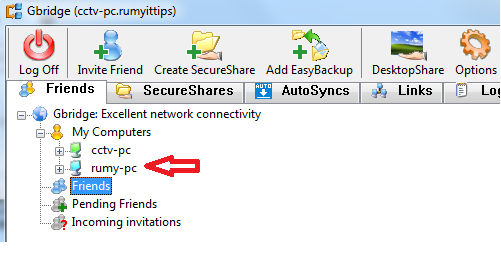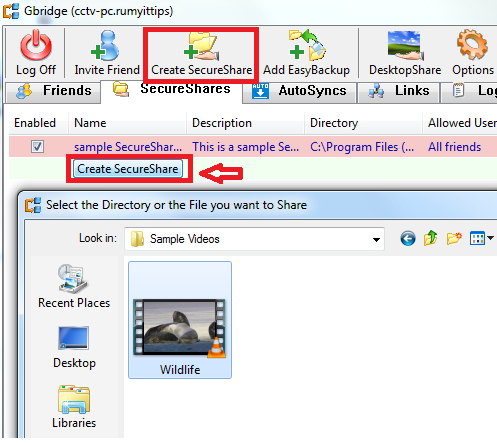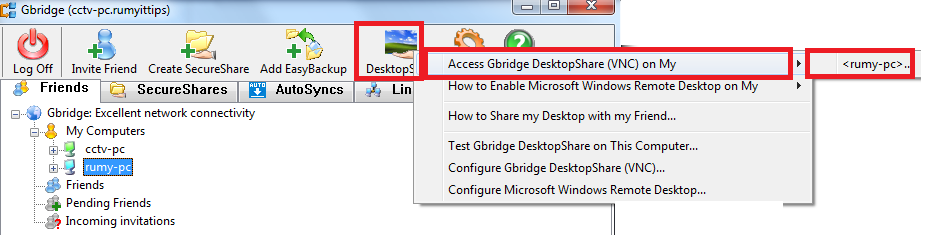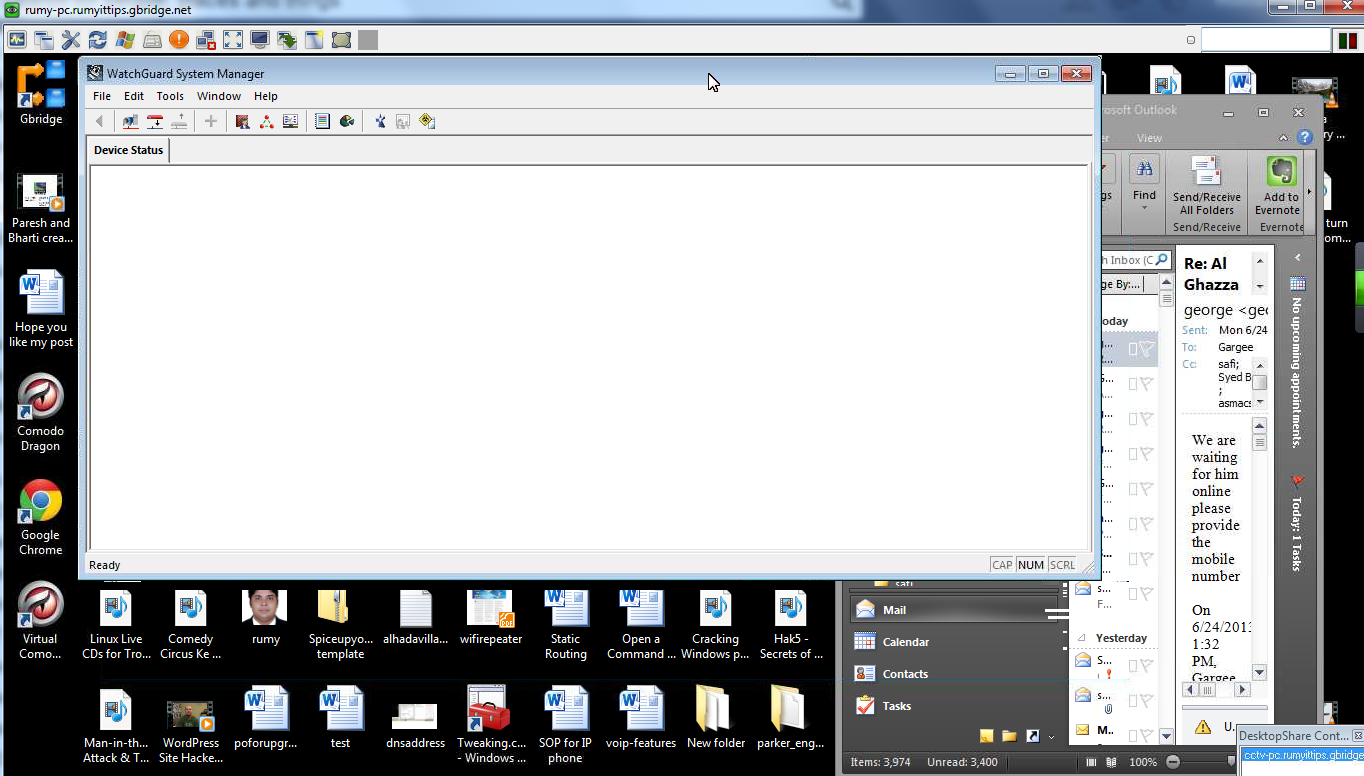Virtual Private Network using your Google Account :-
A virtual private network (VPN) is a network that uses a public telecommunication infrastructure, such as the Internet, to provide remote offices or individual users with secure access to their organization’s network. A virtual private network can be contrasted with an expensive system of owned or leased lines that can only be used by one organization. The goal of a VPN is to provide the organization with the same capabilities, but at a much lower cost. Today i am going to Show you How you can Virtual Private Network using your Google Account. You need a Gbridge Software for this work.
What is Gbridge :-
 Gbridge is a free software that lets you remotely control PCs, sync folders, share files, and chat securely and easily. An extension of Google’s gtalk service, Gbridge automatically forms a collaborative, encrypted VPN (Virtual Private Network) that connects your computers and your friends’ computers directly and securely with patented technology. Gbridge has many unique features. Download and install Gbridge.
Gbridge is a free software that lets you remotely control PCs, sync folders, share files, and chat securely and easily. An extension of Google’s gtalk service, Gbridge automatically forms a collaborative, encrypted VPN (Virtual Private Network) that connects your computers and your friends’ computers directly and securely with patented technology. Gbridge has many unique features. Download and install Gbridge. 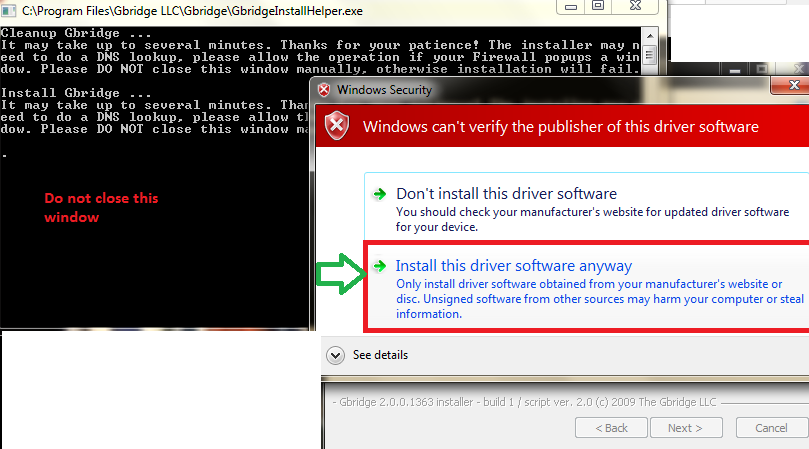
After installation it will ask you about your Google account authentication. Do the same installation on the other computers that you want to connect.
Now click on the Invite Friend option to Invite your friends to connect
Now it will show you your friend PC in your network.
Secure Share :- If you want to share your Files, just click on the Create SecureShare option and choose your file or folder to share.
Share your Desktop :- Click on the Desktop Share option, it will show you How to configure your desktop share.
Now you can easily share your desktop with your friends.
Download
Enjoy your VPN with your Google account.
Hope you like my post.Virtual Private Network using your Google Account. Please Share with others.