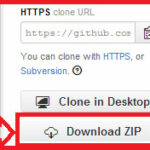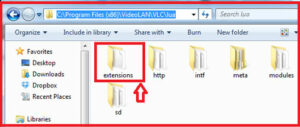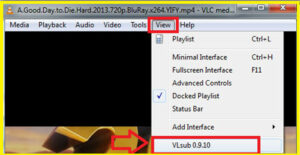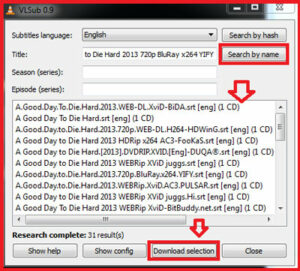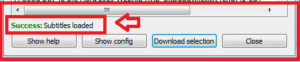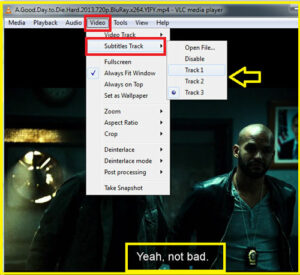Automatically Downloads Subtitles in VLC Player :-
Automatically Downloads Subtitles in VLC Player :-
VLC media player is a highly portable multimedia player for various audio and video formats as well as DVDs, VCDs, and various streaming protocols without external codec or program.It can also be used as a server to stream in unicast or multicast in IPv4 or IPv6 on a high-bandwidth network.
In my previous article i wrote about Download YouTube Videos Using VLC Media Player , How to Record Audio or Video using VLC media Player and Watch Out Your Favoriate Hindi Movie With English Subtitle Track .
Today i am going to show you How to Automatically downloads subtitles in VLC Player ?
vlsub is a VLC extension to download subtitles from opensubtitles.org .
Download vlsub.lua extension (click on Download .zip file)
Now navigate to C: > Program Files > VideoLAN > VLC > lua. Now create a folder “extensions” and paste vlsub.lua file into it.
now open your Your movie with VLC player. Navigate to View > VLsub
now Click on the Search by name or Search by hash option to search the subtitle track. then select your subtitle track and click on the Download selection to download it.
it will give you notification about Success subtitle loaded.
you can mange the subtitle track from Video > Subtitle track.
Enjoy your favorite movie with subtitle track.
Hope you like my post.Automatically Downloads Subtitles in VLC Player. Please Share with others.