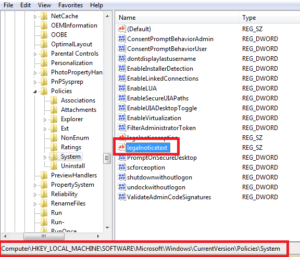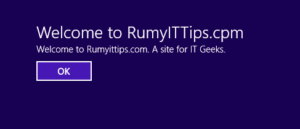
Display legal notice on Windows startup ?
Would you like a display a message before the desktop appears every time your boot ? You can do this in almost no time with a Small change in the Group Policy or in the Registry.
Group Policy :-
Open the Group-Policy (Start > Run > gpedit.msc), Now Navigate to Computer Configuration > Windows Settings > Security Settings > Local Policies > Security Options. Now in the Right-pane side select the option
Interactive logon : message text for users attempting to logon
Interactive logon : message Title for users attempting to logon
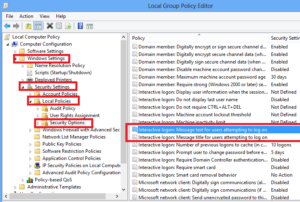
Double click on it and enter your messages and click on apply.
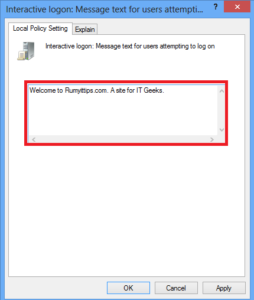
Now restart your computer.Your message is ready on the startup.
Registry Editing :-
Open your Registry Editor (Run > regedit.msc), now navigate to
HKEY_LOCAL_MACHINESOFTWAREMicrosoftWindowsCurrent versionPolicies System.
Now you will see the chracter strings “legalnoticecaption” and “legalnoticetext” in the right section. Enter the actual test under “LegalNotice“. After that, double click on the value names and enter your details under “Value” in the following dialouges “Edit String”. Finally close the registry editor and restart your PC for the setting to take effect.
Hope you like my post Display legal notice on Windows startup. Please Share with others.