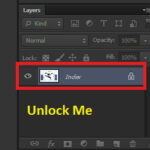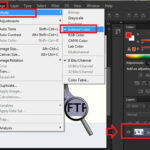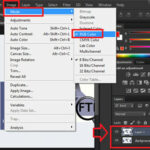The GIF format was introduced in 1987 and contains one eight-bit channel of data giving it the ability to reproduce up to 256 colours at any one time from a palette of 16.8 million. This means that although a GIF is no good for saving continuous tone imagery such as photographs, it is extremely well suited to images that contain large blocks of colour such as logos and line art. The advantage of saving so few colours is found in the sharpness of detail and the ability to keep file sizes low. This makes it a great format for web delivery and as such has been utilized by web developers and designers around the world.
When you reopen the GIF in Photoshop, the layer is locked and you can’t alt-click/double click to unlock it. The layers name is index.
Today i am going to show you How to Unlock a GIF image in Photoshop ?
Download Photoshop free http://fixthephoto.com/
When you open a GIF image and go to the Image > Mode here Indexed color will select by-default for GIF .
Now you need to do only change the Mode color Index color to RGB color.
Now you are able to unlock your your layer.
Hope you like my post.How to Unlock a GIF image in Photoshop. Please Share with others.