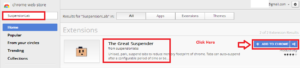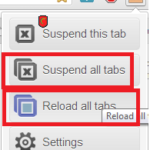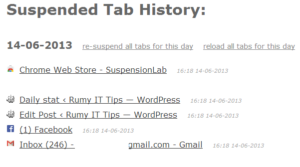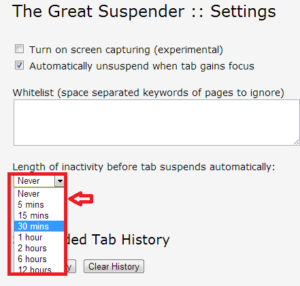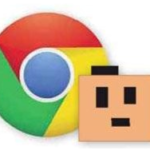
Stop Chrome hogging your PC memory :-
Everything you do in your browser uses up some of your PC’s memory. Tabs,apps and add-ons all use memory, and if you have a lot of them open and running, your PC will slow down.
Today i am going to show you Stop Chrome hogging your PC memory .
1. To identify the sites and add-ons that use the most memory, click the menu button and Select Tool then select Task Manager
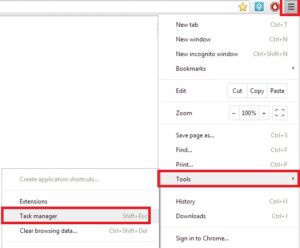
Tabs, apps, extensions and add-ons are individually labelled. Click the Memory header to sort them in order of how much memory the are using.
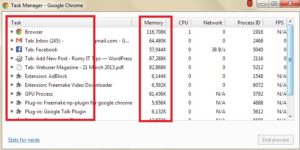
2. To close an entry in the list, select it and click “End process“. this prevents any more memory being used for that item. If you ‘end’ a tab, the page will go blank and a error message will appear. To restore that tab, click on the Reload.
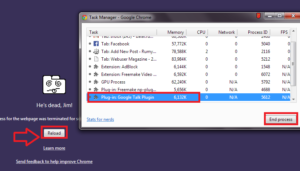
If you don’t want to have to end each process separately, install SuspensionLab’s The Great Suspender.
3. Open https://chrome.google.com/webstore and search for SuspensionLab and install it.It stops tabs running in the background by suspending or freezing them. The tabs remain open, but the pages only become active when you click Reload or the ‘Reload this page’ button.
4. To freeze a tab, select it, click The Great Suspender’s icon, then ‘Suspend this tab’. To freeze all your open tabs and free up as much memory as possible, click ‘Suspend all tabs’. Click an individual tab to reload it, or click ‘Reload all tabs’.
5. Click Settings and choose Show History to see recently suspended apps listed by date. You can resuspend all previously suspended apps, O or click ‘reload all tabs for this day’. Go back to Settings and click Clear History to empty this list.
6. In Settings, you can create a Whitelist of websites you want to keep active at all times. Type a key word for a site into the Whitelist box.The Great Suspender can also suspend tabs automatically after a period of inactivity. Choose the length of that period from the drop-down menu.
Hope you like my post Stop Chrome hogging your PC memory. Please Share with others.