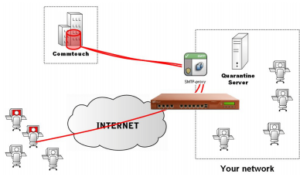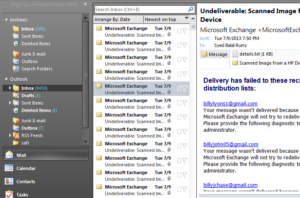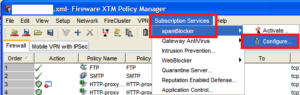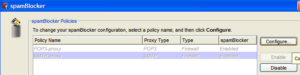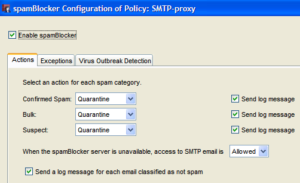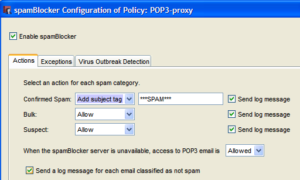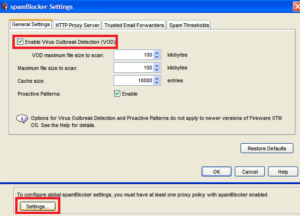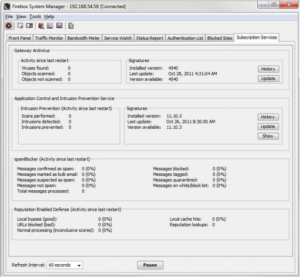Stop Unwanted Email with SpamBlocker in WatchGuard :-
Stop Unwanted Email with SpamBlocker in WatchGuard :-
Unwanted email, also known as spam, fills the average Inbox at an amazing rate. A large volume of spam decreases the bandwidth available to other applications, degrades employee productivity, and wastes network resources. The WatchGuard® spamBlocker™ service uses industry-leading pattern detection technology from Commtouch® to block spam at your Internet gateway. spamBlocker looks for patterns in spam traffic, instead of the contents of individual email messages. Because it looks for patterns, it can find spam in any language, format, or encoding method.
WatchGuard spamBlocker works with SMTP and POP3 proxy policies to examine up to 20,000 bytes of each inbound email message. You can configure the XTM device to take any of the following actions when spamBlocker determines that an email message processed by the SMTP proxy is spam
- Deny – Stops the spam email message from being delivered to the mail server. The XTM device sends this message to the sending email server: Delivery not authorized, message refused.
- Add subject tag – Identifies the email message as spam or not spam and allow spam email messages to go to the mail server.
- Allow – Allows spam email messages to go through the XTM device without a tag.
- Drop – Drops the connection immediately. Unlike the Deny option, the XTM device does not give any SMTP error messages to the sending server.
- Quarantine – Sends the message classified as spam to a Quarantine Server.
In these day i am getting the some spam issue with my own official account and some my other accounts. like my server is detecting i am trying to send spam emails and it,s giving me Undelirevable error.
Today i am going to show you Stop Unwanted Email with SpamBlocker in WatchGuard .
Open your WatchGuard System Manager > Subscription services > then select the Configure option.
Now you have options for configure policy on POP and SMTP services.
like in my case i want to configure my SMTP services so in my action menu i choose the Quarantine , because it,s best practices in the case of security software.
Do same thing for POP services also
You have also option to configure advanced settings.
Now you need to download this new configuration on the firebox machine.
Monitor SpamBlocker activity :-
1. In WatchGuard System Manager, connect to the XTM device you want to monitor.
2. Click .Or, select Tools > Firebox System Manager.
Firebox System Manager appears.
3. Click the Subscription Services tab.
The statistics for spamBlocker appear in the third section on this tab.
Enjoy your spam free network with Watchguard.
Hope you like my post.Stop Unwanted Email with SpamBlocker in WatchGuard. Please Share with others.