What is Antimalware Service Executable process and how to disable it?
In Windows 10, there are many processes that use cpu resources. Antimalware Service Executable is no exception to it. So let’s check How to disable Antimalware Service Executable Windows 10 within this article.
What is Antimalware Service Executable process
The Antimalware Service Executable process is part of windows defender which comes built into Windows 10, to detect and suppress virus threats. This process is the responsibility of the Windows Defender Antivirus Service. The service runs constantly, which ensures the protection of all operating system products. The application does not have a GUI, it works in the background.
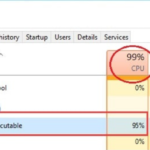
Antimalware Service Executable process is also called msmpeng.exe which is located in C:\Program Files\Windows Defender. Antimalware Service Executable is an integral part of Windows Defender. In the event that the process starts consuming system resources for a long time, the drive and the computer are constantly slowing down, you can turn off this service. Note: Do not disable Antimalware because it is a system file. Excluding it from Windows can lead to unstable operation of the entire OS.
How to Disable Antimalware service executable
Disabling Antimalware Service Executable is not as easy as we would like. The developers took care of the protection of this process and the usual ways to stop its work will not succeed. Only Task Scheduler can help with disabling. With it, you can turn off all the conditions for the operation of the components of the Defender. To start it:
- Go to Control Panel → Large icons → Administration.
- Start the task scheduler.
- Open the “Task Scheduler Library” → Microsoft → Windows → Windows Defender.
- Open All 4 files, one by one and go to the conditions tab.
- Now remove all the checked boxed for all files.
- Then, end all 4 files by transferring the Status to “Disabled”.
Now Restart your computer and check work load of your resources. Also, you can specify the specific hours of operation of this process. For this:
- Double-click on the file, go to the “Triggers” tab and click “Create”.
- Assign the time and period at which the process can conduct a check (consume PC resources).
- Now, Create a new scan schedule as per your needs. We recommend you to do it once a week when you are very less likely to use your PC a lot.
- Just restart your PC and your problem with antimalware service executable high cpu will be gone forever.
Should You disable Antimalware Service Executable?
If you disable Antimalware, you will lose protection against external threats. The Defender will not be able to prevent the detection of viruses from entering the computer. Therefore, if for some reason you decide to disable its work, take care of installing other, no less effective antiviruses . If you face any problem with the steps in the tutorial then comment below and i will be glad to help you.

