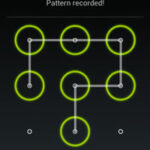 How To Unlock a Android Pattern Lock :-
How To Unlock a Android Pattern Lock :-
Every new Android device comes with a lock screen that appears when you first wake your phone or tablet from sleep. Pattern security feature looks awesome and encrypts your device securely, but this can be a problem in case you have forgotten your lock pattern.
Today i am going to show you How To Unlock a Android Pattern Lock ?
1. Unlock Lock Pattern using Email Option :-
If you keep entering the wrong of lock codes for multiple times, your Android phone will prompt a message saying there were too many attempts at login and you will not be allowed to enter your lock code. When you experience this message, do these:-
1.Enter the Google account and password associated with your phone.
2. Once you enter the correct account details, your lock code will reset and you will be able to enter your phone.
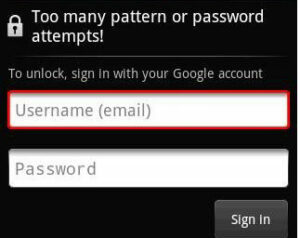 3.If you cannot reset your lock code using your Google account, but remembers the code, just wait for a few minutes and try again as the message, “too many attempts at login” is only temporary. Enter your lock code again, this time making sure that you entered the correct code or pattern.
3.If you cannot reset your lock code using your Google account, but remembers the code, just wait for a few minutes and try again as the message, “too many attempts at login” is only temporary. Enter your lock code again, this time making sure that you entered the correct code or pattern.
2. Unlock Lock Pattern using Command Prompt :-
Note :-This method will only work if and only if you have previously enabled “USB debug mode” in your device.
Download and Install Android SDK on your PC. Extract the SDK file in the root of your drive C. Rename the folder to android-sdk. Now Connect your Android tablet to your computer using the provided USB cable. Make sure that the device is detected by your computer and driver is installed.
Go to the adb directory by typing the following commands on the command prompt window:-
cd\
cd android-sdk\platform-tools\
and enter the following command
| adb shell cd /data/data/com.android.providers.settings/databases
sqlite3 settings.db update system set value=0 where name=’lock_pattern_autolock’; update system set value=0 where name=’lockscreen.lockedoutpermanently’; .quit |
Now you will some screen like below and then you can reboot your OS and now when your device boots up again try unlocking your device using any lock pattern and it will work pretty fine.
If you face any problem repeat same steps but instead of the above code try using adb shell rm /data/system/gesture.key and press enter and now try rebooting your device and see if it works.
http://www.youtube.com/watch?v=RwWEYtBw-1w
3. Hard Reset your Phone :-
Note :- This method will remove everything from your device except stuff on your SD Card, so make sure you attempt it only if none above method works and you seriously need to unlock your device.
You can perform a hard reset by booting into a special recovery mode. First, ensure your device is fully shut down.
Press and hold the correct keys to boot the device into recovery mode. This will vary from device to device. Here are some examples:
Nexus 7:- Volume Up + Volume Down + Power
Samsung Galaxy S3:- Volume Up + Home + Power
Motorola Droid X:- Home + Power
Devices With Camera Buttons:- Volume Up + Camera
Similar devices will likely use similar key combinations. For example, the Nexus 4 also uses Volume Up + Volume Down + Power.
Hope you like my post.How To Unlock a Android Pattern Lock. Please Share with others.

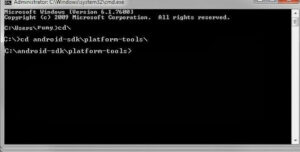
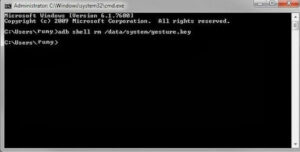
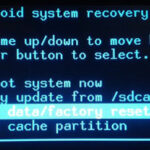
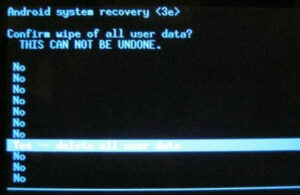



very nice tip. to find out how to use java app on your android visit http://www.eminado.com