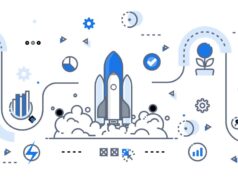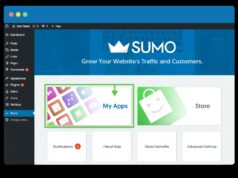A Virtual Private Server is a virtual system offered by a number of web hosting companies. A VPS uses its own copy of an operating system to make sure the user is able to run any application smoothly. Virtual Private Server mimics the environment provided by a dedicated server.
VPS service is provided by several hosting companies and it is crucial to opt for a reliable website hosting provider for that matter. Installing WordPress on a VPS entails a detailed process which is mentioned below step by step;
Step 1. Purchase VPS from a reliable provider
Before selecting a VPS service provider, you must do some practical research about the company that provides this hosting service. There are many service providers available on the Internet offering you lucrative options in their hosting.
If you would choose to go with a service brought to you by Hostinger, it could be more beneficial for you. Their powerful Cloud VPS hosting or Linux VPS offers you the full control in your hand. Backed with full SSH root and cloud infrastructure, they provide you limitless resource scalability at a cheaper cost.
Step 2. Install a WordPress site
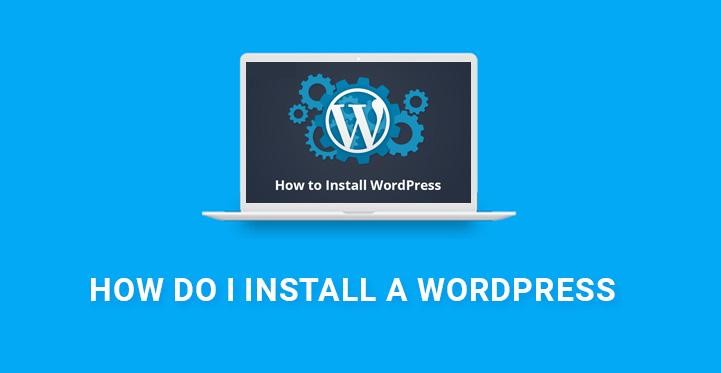
Installing WordPress is a very simple procedure that takes no more than 2 to 5 minutes. The process of WordPress installation consists of both comprehensive and advanced procedures. It is proceeded by, from purchasing the domain name to using an auto-installer script.
You can start with using WordPress installer tools. Various hosting providers offer 1-click install experience to their users. An installer is integrated into your cPanel dashboard where you can lead the entire process.
Step 3. Secure the WordPress site on the server
We all are familiar with the standard WordPress login page URL. It is the spot from where the backend of your website is accessed. It is advised to customize your login page URL along with the page’s interaction. It is the initial step to secure your website.
Also, the lockdown feature is used to solving problems such as failed login attempts. Whenever an unauthorized entity tries to meddle with your website with repetitive wrong passwords, it gets locked. On top of that, you’ll get the notification of the unauthorized breaching attempt.
Step 4. Update multiple plugins and themes using a single command
You need to update your plugins and themes on a consistent basis. A few updates are built on the previous update. You must know that updates made to your site in this regard can be critical for the security. Therefore, even a few days matter a lot if an update is not made in time.
It can be done using the command line. This is also useful in scripting and automating the management of your plugins and themes. Using the command methodology upgrade them if a newer version is available.
Step 5. Setup from scratch
This process enlists everything that is related to creating WordPress theme using a content directory. It further leads to two ways – by coding and by using Template Toaster. Coding however, is a more sophisticated process that implies complex commands.
On the other hand, WordPress has made it easy to create a website. It is a free CMS platform where thousands of extensions and plugins are available to create a website.
Step 6. Administrate multiple sites using the command line interface
Although the majority of the people use WordPress for its graphically flexible interface, it provides more than just the interface. Using the command line interface in the WordPress allows you to have several benefits in administrating a software.
wp – cli tool is well known for providing this accessibility. It aids in scripting and enables you to manage all the features in your website. From database management to configuring files, everything can be managed using this simple tool.
Step 7. Update WordPress websites using a single command
This is typically irritating yet fun enriched experience if proceeded adequately. It requires you to use the online user interface that enables you to manage your WordPress websites manually. The command line interface can also be used in mending a broken site.
wp – cli has the ability to significantly speed up the process of update. Just a few keystrokes are enough to manage the plugins, complex database, and the theme changes. In simple words, the command line interface enables you to simplify the difficult tasks.
Step 8. Automated backup solution without using plugins
You must know that plugins sometimes fail. Everyone with a website required to backup their data. Just in case something bad happens. In a layman term, you are actually making the duplicate version of all the database.
A website owner can backup their site by using cPanel. It is important to use cPanel as sometimes your email account can get hacked. Storing your website to an external storage however, can make some difference in this regard.
A boon for the small and medium-sized businesses
More often than not, VPS hosting is used by the small and moderate level of businesses. Their aim is to steer their website’s direction to a high-volume web traffic. A few of them also use this hosting service to maintain their heavy data.
Since VPS is known to provide a faster load time and almost 100 percent uptime, it helps in landing you in a competitive line of the market. It is also used by the early startups because it provides you the same benefits as that of a dedicated server.
Final Words
VPS hosting shows a tremendous potential for generations to remember. What excites a user most about this hosting service is, its cheaper cost. Its increasing trend among the small and medium-sized business is quite significant. Hope this small tutorial helped in setting up WordPress on a VPS platform.