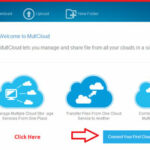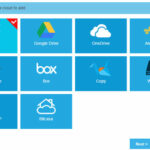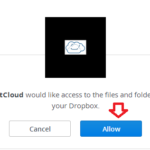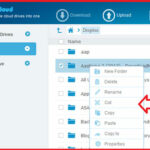Put Multiple Cloud Drives into one with Multicloud :-
Do you have several cloud drives such as different account in Dropbox, OneDrive, and Google Drive? If you want to manage these cloud drives, it is necessary to login each account, and then do some upload, download or synchronized operations. Have you ever thought of combining them together to manage just by logging once? Oh yeah, MULTCLOUD is the exact product! It will help you do the centralized management with all your Cloud Drives. Luckily, it is FREE, safe and reliable.
Various Clouds Supported :-
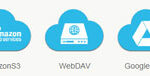
It has provided the prefect support for various clouds. At the same time, you can handle multiple accounts in one provided by the same service provider. Supposing that you have registered two accounts in Google Drive, it can manage all the files of both accounts simultaneously.
It can move or transfer files form one cloud to another for better realizing the file transfer operation among multiple cloud drives without downloading to local. For example, through MultCloud, you can directly copy the files in Google Drive and paste to OneDrive, and this process will be accomplished online.
Cloud File Manager :-
MultCloud can manage your files in multiple cloud drives like the Windows Explorer, and perform operations such as upload, download, cut, copy, paste, move, delete, rename, new folder, etc. Such as: File Sharing can share the files with your friends; File Search can search for files and folders across cloud drives through keywords; File Preview allow you to online view some office documents such as DOC, PDF, XLS, etc.
Free to Use More Space :-
Generally speaking, each cloud drive will just free provide a small storage space. Thus, a big one will come into begins after adding all free space of this cloud drives together. For instance, if you have registered five Dropbox accounts and each one has offered 2GB free space, you can use the free 10GB space conveniently with the help of MultCloud.
Security Guarantee :-
MultCloud not only provides powerful functions but also ensures the highest security for data management through three ways below:
- Website connect and data transfer using 256-bit AES encryption for SSL.
- Does not save or cache your data and files on our servers.
- Access cloud drives with OAuth authorization and does not save your password.
Getting Started With Multicloud :-
Navigate to https://www.multcloud.com/ and create new account or login with your Google Plus or Facebook account.
Now click on the “Connect your first cloud Service” to add your cloud services.
now select your cloud services and click on the Next.
It will ask for Authorization on particular cloud services, Click on Allow and provide credentials for particular cloud services.
Do the same for all cloud storage services, Now you have access of all your files in one place. if you want to Copy files from one storage to other, just right-click on the file/folder and paste in other cloud storage.
Enjoy Your all cloud storage in one place with MultiCloud. 🙂
My Verdict :-
Personally i loves this service due to it’s easy to use interfaces. However previously i used services named Jolicloud for same feature but multicloud is far better than any one. 🙂
Also Check :-
Organize All Your Cloud Storage In One Place with Jolidrive