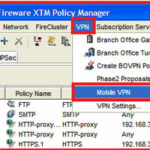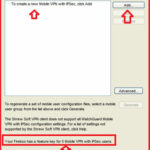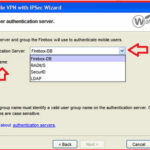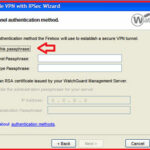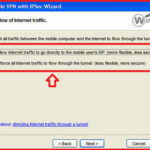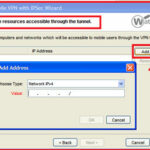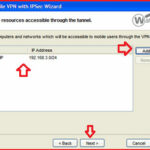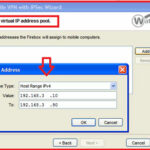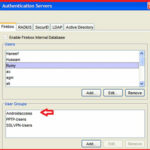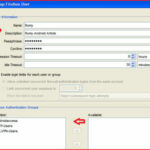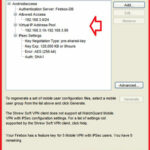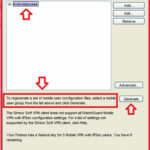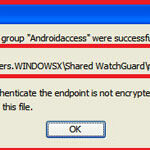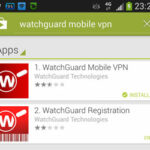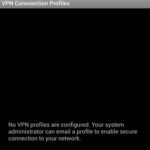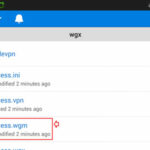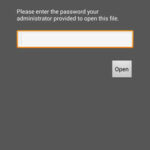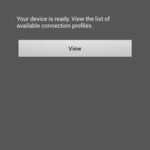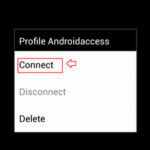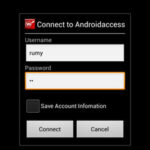How to Setup WatchGuard IPSec VPN connectivity from an Android Device :-
VPN stand for virtual Private Network that is used to securely connect your private network over public network. in my previous article i wrote about An Introduction to Virtual Private Network ( VPN) . in this article i am going to show you Setup and configuration of IPSec VPN configuration on WatchGuard device.
Lab Requirement :-
- WatchGuard System Manager ( WSM ) Installed on Management PC
- Android Mobile Device
Open your WatchGuard System manager (WSM) on your management PC then open the XTM Policy manager then navigate to VPN > Mobile VPN and then click on the IPSec .
then Click on the Add to create a new mobile VPN with IPsec ( In this window, you are able to see How many mobile VPN are supported on your Firefox device.
now it will open your Mobile VPN with IPSec wizard, Click on the next. Now you have to Select your Authentication Server and enter your Group name here. For this lab i choose the Authentication server as Firebox-DB and Group name as “Androidaccess ”
now you need to enter pass-phrase for your Mobile VPN tunnel then click on the next
now here you have two option to choose ” No, allow internet traffic to go directly to the mobile user’s IPS ( more flexible , less secure ) and Yes, force all internet traffic through the tunnel ( less flexible, more secure ) then click on the Next option.
Now you have to enter your Host/Network address that you want to “identify the resources accessible through the tunnel” . Click on the Add button and choose network IPv4 and enter your network address here.
i added internal network 192.168.3.0/24 range to access via mobile tunnel then click on the Add.
Now you have to “create a Virtual IP address pool range “. Click on the Add button and choose the Host Range IPv4 and enter your virtual IP-address range.
now you have to choose your User from Authentication Servers.
or either create a New User and enter your passphrase key here and from the Available down menu select in the Member’s group option.
Now your Mobile tunnel is ready.
Now select your Mobile VPN group and Click on the ” Generate ” option to generate your mobile user configuration file for your android mobile .
it will generate your mobile configuration file.
Now your WatchGuard Configuration part done here.:-) Now you have to configure your android mobile device.
On your Android mobile device, open Play Store and download ” WatchGuard Mobile VPN client ”
Install VPN client and open your VPN client. it will show you ” No VPN profile are configured ” .
Now here you have to import mobile configuration file that you generated on Firebox device. I upload this configuration file on my Dropbox folder, now i have to open this configuration file on my android device.
it will ask you your preshare key to open this file.
Now your VPN device is ready to connect your VPN terminal.
Now open your WatchGuard app, tap your VPN group and click on the Connect to connect your mobile VPN.
Now enter your credentials and click on the Connect to connect your mobile VPN.
After authentication, you are successfully able to access your Private network over Public network. 🙂
Thanks to my brother Syed Ali who helped me in WatchGuard configuration.
Hope you like my post.How to Setup WatchGuard IPSec VPN connectivity from an Android Device. Please Share with others.
Also Check :-
An Introduction to Virtual Private Network ( VPN)