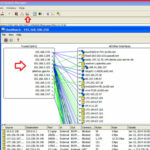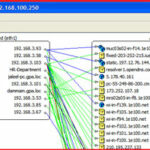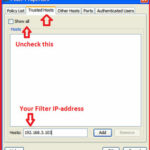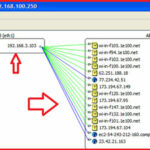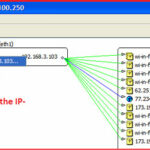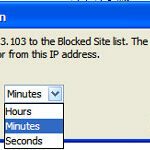Find out what users are doing on your network with WatchGuard XTM :-
If you are network administrator, it’s really important for you to know what’s going on your network. If your network is secured with WatchGuard XTM firewall then you have option to view what user’s are doing on your network. What site they are visiting and many more. 🙂
Open WatchGuard System Manager ( WSM ) on your management PC and click on the HostWatch icon to open HostWatch. It will show you your all trusted connected network to other network.
If you want to view connected network for particular IP-address then click on the View and select the Filter option.
Now click on the Trusted Hosts tab and unchecked the show all option and enter IP-address of desired IP-address and click on the Add option to add this IP-address.
it will show you all connected website with particular IP-address.
here, you have interesting thing, Suppose your particular IP-address is consuming too much bandwidth on your network and you want to block this User to access internet for some time to give him a hard time .:-) just right-click on the particular IP-address, you have the option to Block Sites for particular IP-address.
and define your time for blocking.
If you want to know more about your network, Check the Log-manager and Firebox System manager.
Hope you like my post.Find out what users are doing on your network with WatchGuard XTM. Please Share with others.
Related Post :-
What is WatchGuard System Manager(WSM)
Stop Unwanted Email with SpamBlocker in WatchGuard
How to Prevent Dos attacks with WatchGuard XTM Firewall
How to Configure a WatchGuard Fireware XTM Device Interfaces