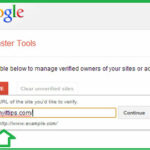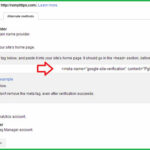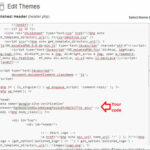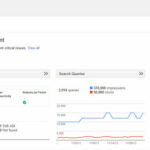How to add Google webmaster code in WordPress :-
With Google Webmaster tool you will get the data, tools, and diagnostics for a healthy, Google-friendly site. Here are some of the things you can do:-
- Check your site’s health for potential issues that Google has detected.
- Understand your search traffic and learn how users are finding your site.
- Make optimizations to help Google better understand and represent your site.
Today i am going to show you How to add Google webmaster code in WordPress ?
Navigate to https://www.google.com/webmasters/ and login with your Google account.then click on the Add a site then enter your Website URL and click on the continue.
Now you have to verify your Authorship with your Site. However recommended method is download HTML method and upload on your site and visit the link. but i am going to show you Alternate method.
Click on the Alternate Method and select the HTML tag option and copy the code, Now now you have to paste this code in your site home page in the <head> section before the <body> section.
Now navigate to Apperances > Editor > Header ( header.php) and paste your code below the <Head> and save your changes.
then click on the Verify option in Webmaster tools to verify your site. After verification you are able to see your website data in Webmaster tool.
Enjoy your WordPress website integration with Google Webmaster tool.
Also Check :-
Easy Trick to Submit Your Website on DMOZ Direcory
How to Find out What WordPress Theme a Site is Using
How to Detect OS version of a web server
How to Fix the Website Ahead Contains Malware in your website
What People Search For – Most Popular Keywords
How to add Google Analytics to WordPress
How to Access Mobile Websites Using Your Desktop Browser
How To Create A Custom WordPress 404 Page
Get Google Verified Authorship for Your WordPress Blog
Remove a page or site from Google’s search results